Geometry projection
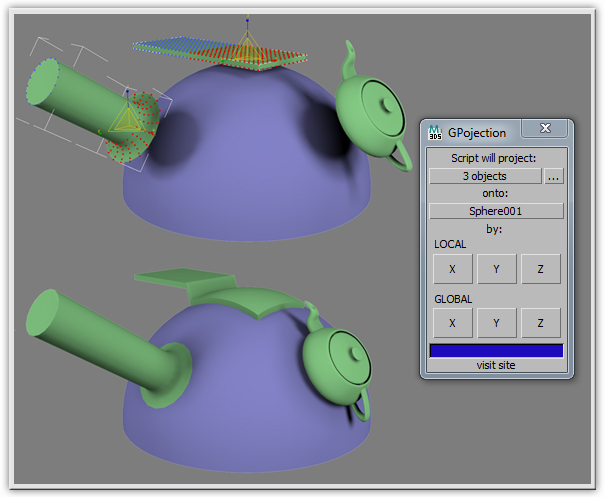
Description
"Geometry projection" projects one or several objects or it's vertex selection on another along global or local x,y or z axis.
How it works
There are two ways of working with a script:
1. Run "Geometry projection". Select one or several objects you want to project, select relief object. Press needed X,Y or Z button. 2. Select at first object which will be projected, then select relief object. Run "Geometry projection", script will automatically choose object and relief. Press needed X,Y or Z button.
Script moves object's vertexes to relief surface. If surface not found, then vertex moves to pivot x,y or z coordinate. After that script adds Editable poly modifier to object's Modifier stack which contains all changes.
Careful, script works not right with not changed standard primitives. So you can simply apply edit poly modifier or for example change sphere radius before using script.
Script uses pivot point as "zero point" of the object. So it's better to place object's pivot point as close as possible to surface along current projection axis but within objects bounding box limits. You can use "Easy pivot" tool to do this.
Setup
1. Download and unzip "geometry_projection_setup_archive.zip". 2. For right installation in Windows 7 you need admin rights to change the "Scripts" folder , which is located in the root folder of 3ds Max. To get these rights do this: right-click on the folder "Scripts", select "Properties", then in the "security" set full access to the current user. 3. After receiving administrator rights on "Scripts" folder changing, just drag and drop " geometry_projection_setup.mzp" in the 3ds Max window. In the case of a successful installation, this screen appears: 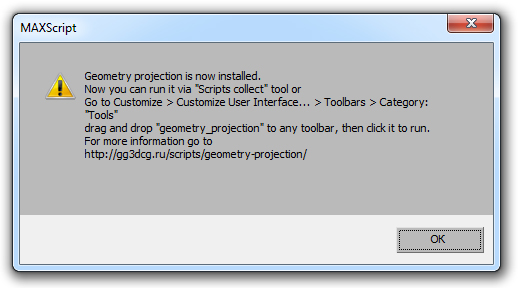
This means that the script was successfully installed. Now you can run it via "Scripts collect" tool or go to: Customize > Customize User Interface... > Toolbars > Category: "Tools", find the list " geometry_projection" and drag you to a convenient toolbar.
TRANSLATE with x
English
Chinese Simplified
Hungarian
Russian
Chinese Traditional
Indonesian
Slovak
//
TRANSLATE with
COPY THE URL BELOW
Back
EMBED THE SNIPPET BELOW IN YOUR SITE
setTimeout(function(){var s=document.createElement('script');s.type='text/javascript';s.charset='UTF-8';s.src=((location && location.href && location.href.indexOf('https') == 0)?'https://ssl.microsofttranslator.com':'http://www.microsofttranslator.com')+'/ajax/v3/WidgetV3.ashx?siteData=ueOIGRSKkd965FeEGM5JtQ**&ctf=true&ui=true&settings=manual&from=en';var p=document.getElementsByTagName('head')[0]||document.documentElement;p.insertBefore(s,p.firstChild); },0);" readonly="readonly">
Enable collaborative features and customize widget: Bing Webmaster Portal
Back
// ORIGINAL: "; langMenu.appendChild(origLangDiv); LanguageMenu.Init('LanguageMenu', LanguageMenu_keys, LanguageMenu_values, LanguageMenu_callback, LanguageMenu_popupid); window["LanguageMenu"] = LanguageMenu; clearInterval(intervalId); } }, 1);
// ]]>


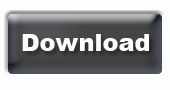
Comments
looks nice, will check it out
looks nice, will check it out
WoW!!! Very helpful :) Thanks
WoW!!! Very helpful :) Thanks for sharing the script