imageCompHelper
I wanted to create a script to visualize the `Rule of Thirds` inside the 3ds Max Viewport, to aid in the composition of my camera shots. Inspired by this script I also added some other overlay options. The lines inside the viewport are drawn as a kind of render effect, so no geometry is created and no camera is needed. They will interactively adjust to any image aspect and are visible in the active viewport, so switching the viewport will also move the lines there. Use the checkboxes to toggle each ones visibility.
Update 05/06/2013: Script now remembers its position and settings. Added buttons to quickly select and transform the viewport camera and target so you do not need to switch viewports.
Update 20/04/2013: Added Golden Triangle (flip by rightclicking)
Update 05/02/2013: Buttons now change color instantly, changed coloring of lines from rgb array to gw.setColor so it works with Nitrous
Update 20/11/2012: Added the golden spiral (similar to Fibonacci spiral); Color selection now reflects instantly
Note: This by nature is fixed to an aspect of 1:1.618. Rightlick "Golden Spiral"-Checkbutton to flip the orientation of the spiral.
Update 21/10/2012: Added option to pick custom colors
Update 25/11/2010: Fixed a small bug, added custom grid option and did some UI changes.
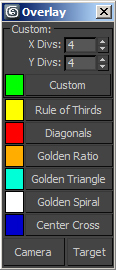
DIfferent modes:
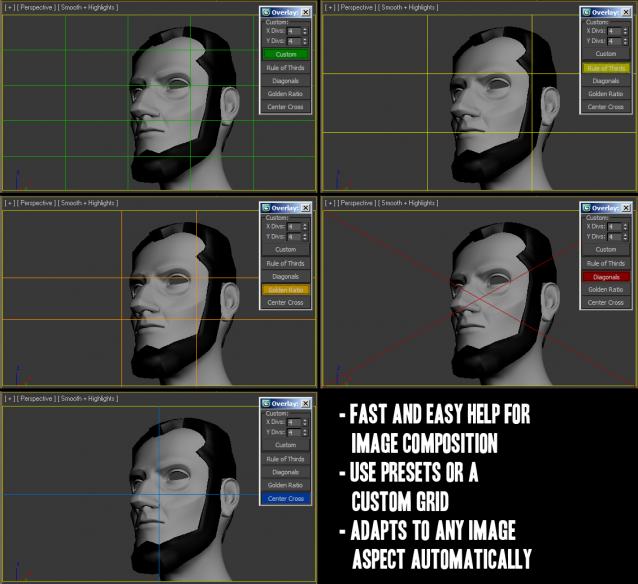


Comments
Thanks for this great script.
Thanks for this great script. It would be nice keep x/y div numbers and color settings so when I launch the script last entered values are used. Could you please add this feature?
hmm
Hi, the scripts looks promising for the camera setup process. But since one can not look the grids to the camera viewport while moving the camera in another viewport, it is more or less useless, unfortunately :/
That's a shame, but this is a
That's a shame, but this is a great script nonetheless :)
Glad you like it. Locking the
Glad you like it. Locking the drawing to a viewport is something I would have added a long time ago, if possible. However the graphics window methods that I use only work in the current active viewport, they can not draw to another view :O
Never get low & slow & out of ideas
Great script, finally no more
Great script, finally no more printscreen to photoshop :) Thank you very much!
I have just one feature to add on the wish list in some of the future updates (if it's doable):
- "constraining" the script to just one viewport (i.e. it doesn't "jump" to the active one but stays in one where it was first activated).
This way we can look through camera while moving it from top, side or what ever other viewport is convenient.
Thanks in advance!
I think you are confusing
I think you are confusing things here. I have nothing to do with the "mCam Grid" script, I just used it as an inspiration. The script is encrypted also, so we cannot change it to support your camera type.
My "imageCompHelper" should give you no such problems, it does not care about the camera type.
Cheers
Never get low & slow & out of ideas
May need an update?
I thought my ship had sailed in when I found this very handy script. However, I fear the script maybe out of date or something?
Im using official versions of 3ds Max 2013 and Vray 2.3
You can see from the screenshot the script doesn't want to run.
Is it possible to get this updated to work with 2013 software? This would be such a useful tool to have! Many thanks!
jonm4y
Thanks :)
Thanks :)
Never get low & slow & out of ideas
Simply great!
Simply great!
Awesome!
Great work Christoph.
Very useful and creative idea. Thumbs Up!
John
John Martini
Digital Artist
http://www.JokerMartini.com (new site)