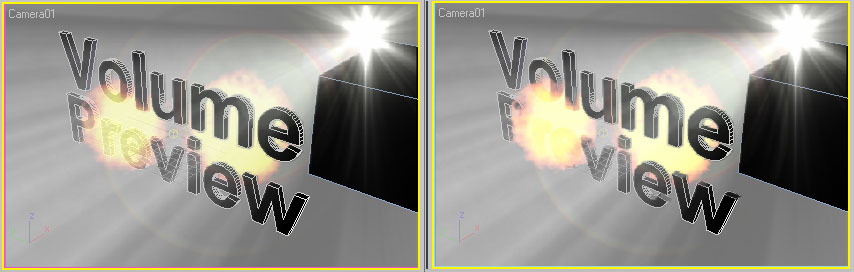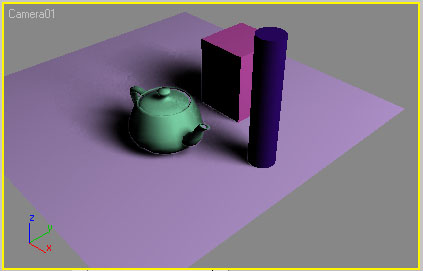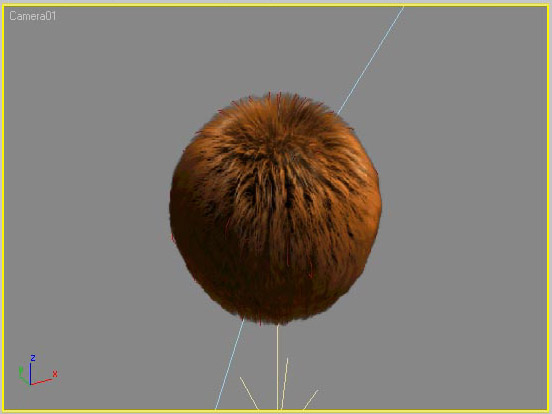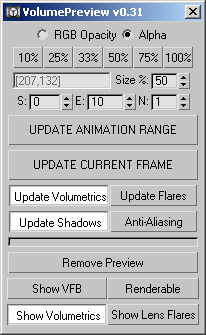|
VolumePreview |
|
MaxScript 0.4.0 for 3ds max 5 and higher (2013/06/27) |
|
Copyright © 2003-2004 by Borislav Petrov |
|
|
|
WHAT DOES IT DO? |
VolumePreview generates a preview of environment effects in the
viewport including volumetrics, lens effects and shadows.
It requires a camera view to generate a preview.
After generating the preview data, the
viewport displays the volumetric effects, shadows and lens flares in realtime.
|
|
CAN I SEE AN EXAMPLE? |
The following video shows the FIRST EVER experiment
with the script. The animation was generated using the Animation>Make Preview
function after using VolumePreview to generate the volumetic display in the
viewports:
Demo Cinepak 1.5 MB |
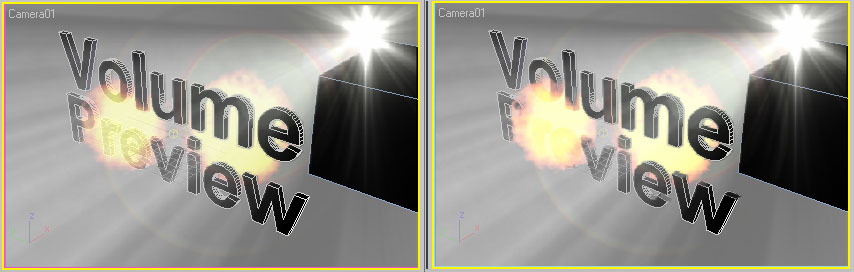 |
Left: RGB Opacity mode (old mode). Right:
Alpha Mode - new default option.
Volume light looks the same, fire effect is closer to the final rendering in the
new mode. |
|
|
|
FEATURES |
- The preview can be generated in any
user-defined resolution. You can enter a percentage of the current viewport
size, or press one of the preset buttons to quickly set the value. The
resulting size will be displayed by the window to the left of the value.
|
- When the "Show VFB" checkbox is enabled, the
sample rendering will be displayed. It is off by default. The progress will be
displayed by the progress bar at the bottom of the dialog. Red progress bar
shows the update of environemnt effects, blue bar shows the update of lens
effects.
|
- The preview requires a camera in the active
viewport. If the active viewport is not a camera viewport, you will be
prompted.
|
- You can create a single frame preview (for
example when the camera is static) by pressing the "UPDATE CURRENT FRAME"
button. You can repeat this for any frame you want - for example, if you move
the time slider and press the button again, the current frame will be
rerendered without affecting any existing frames.
|
- The last known image will be used on any
consecutive frames without a preview frame. For example, if you update only
frame 0, it will be shown on all following frames until the end of the
animation. If you move the time slider to frame 10 and update the frame, you
will see frame 0 from 0 to 9 and 10 from 10 to the end of the animation
segment.
|
- There are two preview layers - one for
shadows and environment effects and one for lens effects. Both layers can be
updated independently at different resolutions and toggled on and off
separately. Use the checkbuttons to specify which layer(s) you want to update.
Note that "Update Volumetrics" must be checked for "Update Shadows" to have an
effect.
|
- If you want to render a range of frames, you
can use the "UPDATE ANIMATION RANGE" button. It will use the values specified
by the "S" and "E" values ("Start" and
"End") which default to the current animation segment.
|
- The "N" value ("Nth")
lets you render every n-th frame.
|
- You can update only a sub-range of the
current segment, or a range
larget than the current segment.
|
- You can generate previews in different
resolutions - for example, render a preview of the whole animation at a very
low resolution, then update single frames individually to check detail.
|
- The time used to generate the preview will be
printed to the MAXScript Listener and will be shown in the prompt line of the
status panel at the bottom of the 3ds max UI.
|
- You can save the scene without disabling the
preview - next time you open the scene, the preview should be active again.
|
- There can be any number of previews stored on the
hard disk. The scene name will be used as part of the files written to disk,
so renaming the scene or saving incrementally will leave a set of preview
files behind and create a new set next time you use the UPDATE buttons.
|
- You can hide either of the preview layers by unchecking the
"Environment" and "Lens Flares" buttons.
|
- The "RGB Opacity" and "Alpha" options let
you switch between using the alpha channel and RGB mode
for Environment effects. The state of the radio buttons is
sticky between sessions. When in RGB mode, shadows will not be displayed and
volumetric effects will be more transparent. Note that the Lens Flares layer
will always use the RGB mode.
|
- You can remove all traces of the script by
pressing the "Remove Preview" button. All VolumePreview files in the \Previews\VolumePreview
directory, the screen overlay planes and materials will be removed.
|
- You can enable "Anti-Aliasing" for finer
results, but rendering time will be longer. (AntiAliasing was always on in
0.2.4). When off, quality will be slightly worse, but update times can be up
to twice as short!
|
|
|
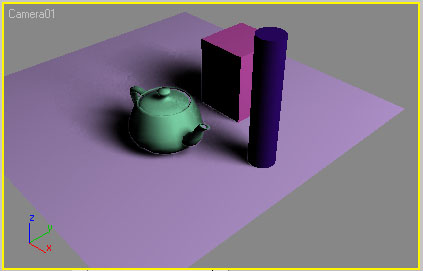 |
|
A surprising side-effect of the technique used -
any shadows (including ray-traced, shadow maps, and area shadows as shown in
the screenshot above) will also be displayed in the viewport while in Alpha
opacity mode! |
|
|
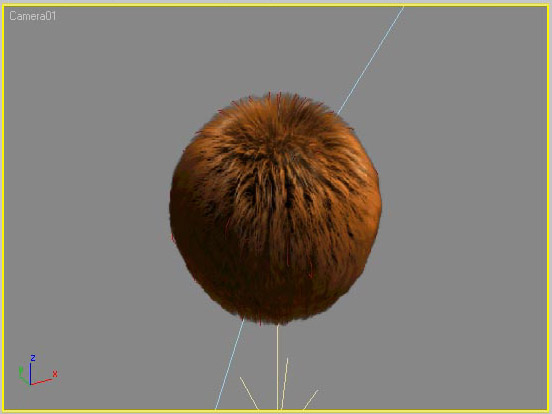 |
Shag:Hair preview in the viewport shows correct
shading since version 0.3.2.
Image courtesy Yi-Piao Yeoh. |
|
|
|
VERSION HISTORY |
v0.3.4:
- Fixed a stupid hard-coded Camera name bug!
|
v0.3.3:
- Changed the behavior of the "Update Shadows"
checkbutton - when only "Update Shadows" is checked, the volumetric overplay
plane will preview only shadows. When only "Update Volumetrics" is checked,
only environment effects will be shown. When both are checked, both effects
and shadows will be displayed. (In the past, the Shadows were dependent on the
state of the Volumetrics button)
|
v0.3.2:
- Fixed Shag:Hair rendering (which respected
only Alpha so far). Now it renders correctly in full color!
Special thanks to Yi-Piao Yeoh for the support and testing of this feature!
|
v0.3.1:
- Fixed a typo which prevented Alpha mode from
working on machines where 32 bit TGA was not set by default.
- Changed the drop-down list to checkbuttons
which are much easier to select.
- Added a new "Update Shadows" checkbutton to
enable shadow preview when "Update Volumetrics" is checked.
|
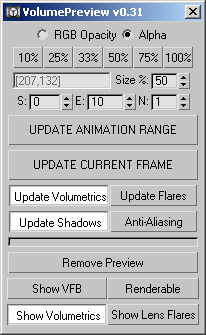 |
v0.3.0:
- Finally, Lens Flares will respect geometry
occlusion.
- Implemented two separate layers - first layer
for environment effects (volumetrics) and shadows, second layer for lens
effects only.
- You can toggle both layers separately,
showing only environments + shadows, only lens flares, or both (using
"Environment" and "Lens Flares" buttons). State of both buttons stored in the
INI file.
- Both layers can be updates separately or
together and can have different resolutions. Added a drop-down list to select
the Update Mode.
- Scene-specific file names. The name of the
scene will be used when storing data. Saving a scene to a new file name will
invalidate the Preview next time you update a frame and start a clean Preview
for the new scene. When loaded, scenes will access their original preview
files so you can have ANY number of separate previews on the same machine.
Note that all "Untitled" scenes will save to the same set of files, so save to
a file first before updating a Preview!
- New VolumePreview sub-directory of \Preview
directory. You can delete it manually to remove any trails of VolumePreview.
This also means that scenes created using v0.2.4 cannot be cleared using
"Remove Preview" in v.0.3.0 as it will search the wrong path for files.
- Up to twice as fast as 0.2.4 thanks to
anti-aliasing disabling. Check the "AntiAliasing" button to get smoother
results but longer render times. State stored in INI.
|
v0.2.4:
- Added Nth frame rendering.
- Changed the way missing frames are processed
- the last known frame (if any) will stay in effect until a new frame
appears.
- Added a switch to enable rendering of the
overlay - this lets you see the overlay in the ActiveShade and even in
production rendering (disable Atmosphere checkbox in renderer to render only
the overlay).
- Added position memory to the INI file.
|
v0.2.3:
- Fixed a startup bug introduced with the new
INI code. Sorry for the trouble.
|
v0.2.2:
- Fixed opacity mode, added option for RGB and
Alpha opacity. (0.2.1 and older used RGB instead of Alpha);
- Added "Preview" checkbutton to show/hide the
preview;
- Added a "Remove Preview" button to delete all
files and the preview from the scene;
- Opacity and Size settings intersession-sticky
using INI file.
|
v0.2.1:
- The overlay plane will be frozen to avoid
picking in the viewport.
|
v0.2.0
- First public version. Added "UPDATE CURRENT
FRAME" button and typical % buttons.
|
- v0.1.0: First internal version, proof of
concept.
|
|
HOW DO I INSTALL IT? |
- Download the ZIP file, save under \Scripts
- Unzip to \Scripts
- Start 3ds max 5 or 6, go to MAXScript>Run
Script... and select the file
- Go to Customize>Customize User
Interface>Toolbars, locate "VolumePreview" under "Bobo_s Tools" category and drag to
a Toolbar.
- Select a camera view and press the new
button.
|
|
TESTED EFFECTS |
- Fire Effect
- Volume Light
- Lens Effects
- AfterBurn
- Shag:Hair
- Shadow Maps
- Raytraced Shadows
- Adv.Raytraced Shadows
- Area Shadows
|
|
KNOWN LIMITATIONS |
- Camera FOV animation not supported yet.
- Lens Effects are not additive (viewport
transparency mode limitation)
|
|
PUBLIC BETA DOWNLOAD |
| Download
VolumePreview v.0.4.0
(new W.I.P. version) DISCLAIMER:
This is Beta software.
It might not do what you expect it to. |