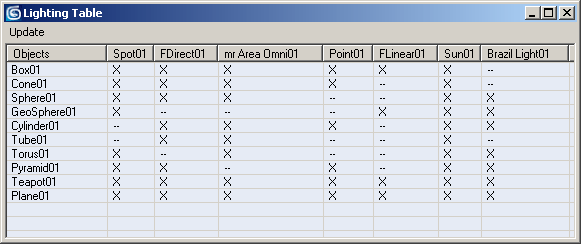| LightTable |
MaxScript 0.4 for 3ds max 5,6,7,8 (2004/12/03)
MaxScript 0.5 for 3ds Max 9,2008,2009+ (2008/12/17) |
|
Copyright © 2004-2008 by Borislav "Bobo" Petrov.
Idea by John Redfern |
|
|
|
WHAT DOES IT DO? |
|
LightTable allows you to display and control the lights'
inclusion/exclusion lists using a simple spreadsheet view. |
|
|
|
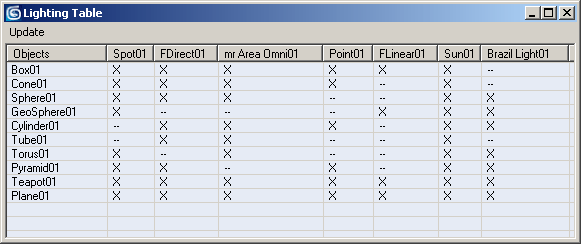 |
|
|
|
FEATURES |
- The Update! button in the menu bar can be
used to update the list after changes have been made to the objects/lights
outside of the script.
|
- The Options... menu in the menu bar (v0.5
only!) provides the option to sort the objects Alphabetically. The option is
sticky. If turned off, the objects will be listed in their order in the
scene database (order of creation).
|
- The top row shows all active scene lights.
Lights that are turned OFF will not be displayed. Also, V-Ray lights are not
supported and will not be displayed.
|
- The left column lists all visible geometry
objects.
|
- The symbol X means that the object listed
in the column is being included (illuminated) by the respective light.
|
- The symbol -- means that the light is not
illuminating the object.
|
- To change the illumination state,
click the symbol in the respective row and column.
|
- To select the object in the scene,
click in the corresponding row
|
- To isolate an object in the scene,
hold down the Alt key and click the object's name.
|
- To unhide and select an object and all lights that
illuminate it, hold down the Ctrl key and click the object's name.
|
- To isolate an object and all lights that
illuminate it, hold down the Ctrl and Alt keys and click the
object's name. All other objects and lights will be hidden.
|
- To unhide all objects,
click the column header "Objects".
|
- To select a light, click its name in
the column header.
|
- To isolate a light, hold down the
Alt key and click its column header. All other objects will be hidden.
|
- To unhide and select a light and all objects that it
illuminates, hold down the Ctrl key and click its column header.
|
- To isolate a light and all objects it
illuminates, hold down the Ctrl and Alt keys and click a column
header. All other lights and all objects not affected by the light will be
hidden.
|
|
HOW DO I INSTALL IT? |
- Download the MS file, save under \Scripts
- Unzip to \Scripts
- In 3ds max, go to Main Menu>MAXScript>Run
Script... and select the file
- Go to Customize>Customize User
Interface>Toolbars, locate "LightTable" under "Bobo_s Tools" category and drag to
a Toolbar.
- Press the new button to open the dialog.
|
|
DOWNLOAD |
| Download
LightTable v.0.5
for 3ds Max 9 and higher (uses DotNet). |
| Download
LightTable v.0.4
for 3ds Max 5 to 8 (uses ActiveX). |