Bitmap List [ .NET ]
The script "Bitmap List [ .NET ] - Version : Beta 1.0 " use dotNetClass ListView and Maxform.
The script for use change location bitmap and stuff in 3ds Max.
The script support 3ds Max 2009 - Higher.
Menu Control :
- File:
- Asset Tracking... : Open Asset Tracking.
- Material Editor : Open Material Editor.
- Collect Files : Collect Select Items to Select Folder.
- Archive Files : Archive Select Items to Zip.
- Reflesh : Reflesh Items.
- Exit : Exit.
- Edit:
- Scene Materials : Show Item from Scene Material.
- Material Editor Materials : Show Item from Material Editor.
- Selection Materials : Show Item from Select Object.
- Highlight Assets in ATS Dialog : Highlight Assets in ATS Dialog.
- Reveal Location in Explorer : Reveal Location in Explorer.
- Bitmap View : View Bimap from Select a Item.
- Bitmap Info : Show Bitmap Info from Select a Item.
- Open in Photoshop : Open Bitmap in Photoshop.
- Select All : Select All Items.
- Select None : Select None Item.
- Select Invert : Select Invert Items.
- Tools:
- Strip Paths Missing: Strip Paths from Missing Status.
- Relink Found Paths: Relink Paths Location from Found Status.
- Help:
- Help : Open Help.
- About : Open About.
Form Control :
- Click Column Header : For Sort Items.
- Select [First Spinner] : For Start Item Select.
- Select [Second Spinner] : For End Item Select.
- Select [Button Select] : For Select Items Between 2 Spinner.
- Map Name [Edit Box] : Type Name for Bitmap Texture.
- Map Name [Button Change] : Rename Bitmap Texture.
- Drive [Check Box] : Use Select Drive Option.
- Drive [Edit Box] : Put Drive in Edit Text. If Network Path please use "\\" First.
- Path [Check Box] : Use Path Option.
- Path [Edit Box] : Type Path.
- Path [Button ... / Browse] : Browse Path.
- Name [Check Box] : Use Name Option.
- Name [Edit Box] : Type Name.
- Change [Button Change] : Change Select Items Bitmap Texture Location.
- Search [Drop Down List] : Select Column for Search.
- Search [Edit Box] : Put Text for Search (can use * and ? for search).
- Search [Button Search] : Search Items.
Hotkey Control :
- F5 : Reflesh Items.
- Ctrl+W : Exit.
- Ctrl+H : Highlight Assets in ATS Dialog.
- Ctrl+E : Reveal Location in Explorer.
- Ctrl+V : View Bimap from Select a Item.- Spacebar : Show Bitmap Info.
- Ctrl+O : Open Bitmap in Photoshop.
- Ctrl+A : Select All Items.
- Ctrl+D : Select None Item.
- Ctrl+I : Select Invert Items.
- A-Z : Put Drive in Edit Text.
- F1 : Open Help.
Mouse Control :
- LMB : Select Items.
- Ctrl+Double+LMB [Material] : Assign Base Material from Item to Object Selection.
- Double+LMB [Material] : Put Base Material from Item into Material Editor Active Slot.
- Double+LMB [Drive] : Put Drive from Item in Edit Text.
- Double+LMB [Path] : Put Path from Item in Edit Text.
- Double+LMB [Name] : Put Name from Item in Edit Text.
- Double+LMB [Node] : Select Objects use Material from Item.
- Double+RMB [On Column] : Select Items Same Value.
Update Beta 1.0:
- Search [Drop Down List] : Select Column for Search.
- Search [Edit Box] : Put Text for Search (can use * and ? for search).
- Search [Button Search] : Search Items.
- Ctrl+Double+LMB [Material] : Assign Base Material from Item to Object Selection.
| Attachment | Size |
|---|---|
| bitmap_list_dotnet_beta1.mse | 46.07 KB |
| bitmap_list_dotnet_beta1.ms | 47.86 KB |



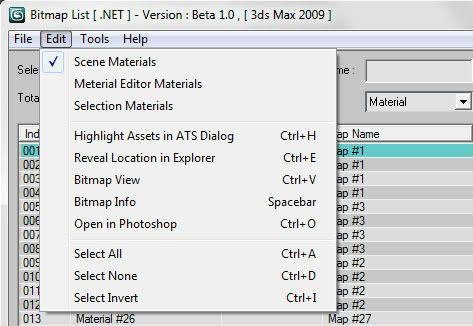
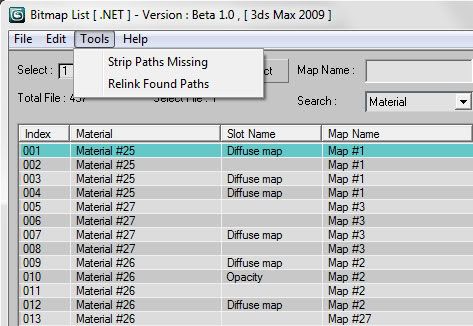
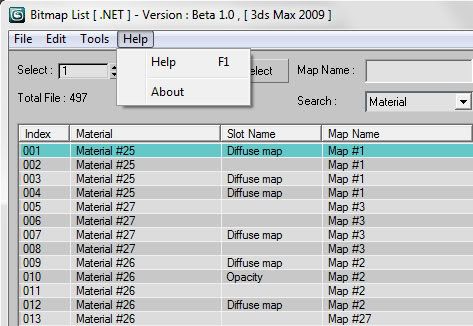
Comments
Slight issue
This answers a lot of requests in one go! Love the fact you can see what materials are applied to objects with missing maps and you can easily load them in to the material editor and select the object they are applied to.
The only problem I have, is when i try and make a button for the script I get an --Unkown sustem exception.
Any ideas as to why this would be? I'd love a button for it!
Cheers.
Script_Butler