One Click Albedo for Corona render and V-ray
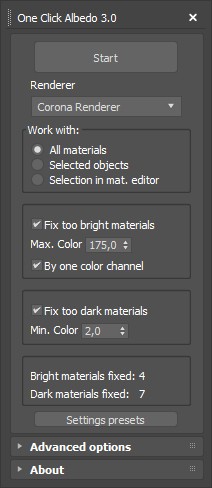
Script Description:
This script is made to automatically adjust the albedo of materials in the scene. Too high albedo may slow rendering process down and make the materials look unrealistic. Especially when an object with a high albedo occupies the most part of frame area. Corona Render developers recommend to keep albedo of your materials under RGB 180 (For diffuse color or texture).
The script “One click albedo” checks all Corona Mtl materials in the scene and automatically reduces the albedo of materials that are too bright.
This one will be especially useful when you use other people's models and don’t know how the author set up the materials.
How it works:
The script analyzes the diffuse texture and diffuses color of the material. If the material is too bright, then its diffuse level will be reduced by the required value. The new diffuse level value will be calculated individually for each material.
What is Albedo?
Basically, albedo is the overall brightness of a material.
Key features:
Corona Renderer (up to 7 version) and V-ray support.
Supported materials: Corona Physical Material, CoronaMtl (Legacy Material), VrayMtl.
Textures support. The script will work with any texture types that are supported by the Corona render and most of the textures supported by V-ray. Script also supports textures with sub textures (any number and depth of nesting).
The script takes into account the existing diffuse level and the value of diffuse color and texture mixing.
(new!) In version 3 added correction for materials with too dark albedo. (the brightness of the color or texture will be raised to the specified minimum).
Note: Metal and glass materials do not need dark diffuse color correction. Such materials will be automatically skipped when correcting too dark diffuse color. The skip filter is configured by default to work in most situations, but you can customize it however you want.
(new!) The settings can now be saved as default settings.
You can choose materials for processing:
-All the materials.
-Materials at selected objects only.
-Only selected materials in the material editor (slate or compact).
Samples:
Albedo pass before using the script:

After:

Before using the script:

After:

How to see the albedo of materials:
You can use the render element "CShading_Albedo". It will highlight those areas of your scene where the albedo is too high with red or pink.
To add the render element "CShading_Albedo" open the Render Setting window (F10 hotkey). In the Render tab, click Add. Select "CShading_Albedo". After that, in the Corona VFB window, it will be possible to select the Cshading_Albedo element in the drop down list.
If you have any questions please contact me via email: [email protected]
