Turn Viewport Maps On/Off
This is a very simple script for turning Bitmaps on and off in the view port. It has been very popular in the studio that I work at work so I though I would upload it. Its funny how the simple ones are the ones that every one likes. Anyways it will let you turn view port maps on or off, it works with Standard and V-Ray materials. It also handles multi sub materials with no troubles, you can also choose to display Bump or Reflection maps. If you have any troubles or ideas for new features please let me know.
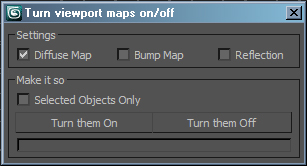
Updates:
29/07/2010 I have updated the version for download. Changes include:
- I have fixed the problem that lead to bump maps not being turned off and on.
- I have Added support for MR Arch Design material s.
Cheers,
Dave

Comments
dandg I cannot make the bump
dandg
I cannot make the bump map of the multi/sub-object work.
The bump map is working in a standard material.
But when I use the same material in a multi/sub-object, nothing happens when I click (turn them on - turn them off).
The reflection and diffuse are working perfectly for standard and multi/sub-object.
Thanks for the comments guys,
Thanks for the comments guys, I will be adding mental ray A&D support for very shortly.
Cheers,
Dave
David Mackenzie
Pipeline TD
http://daveandgoliath.com
Very good and to be perfect,
Very good and to be perfect, you could put support to Mental Ray (Arch & Design).
Thanks so much! For the past
Thanks so much!
For the past week, this has been a big problem for me. I decided to search for it when I found that you had posted it only yesterday! It did EXACTLY what I needed.