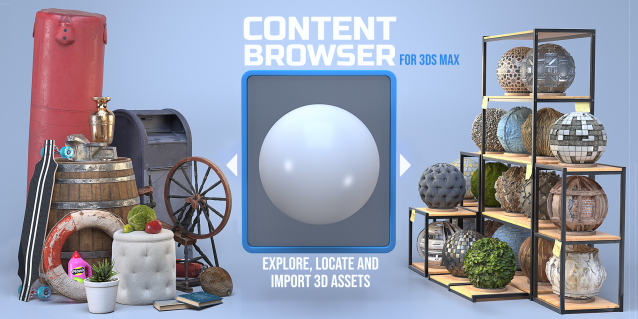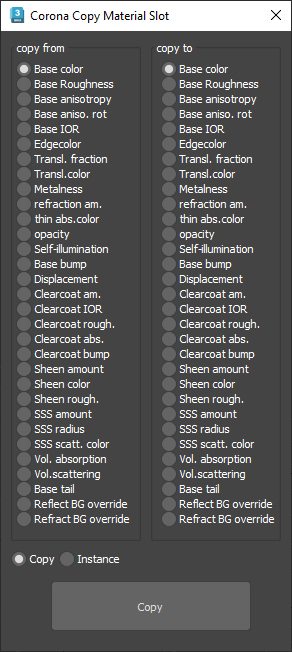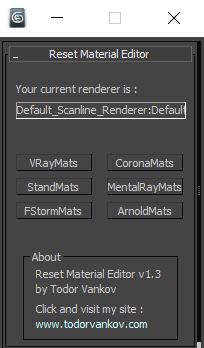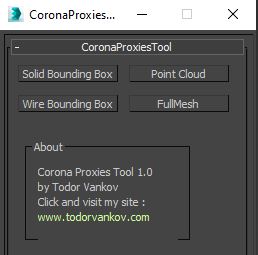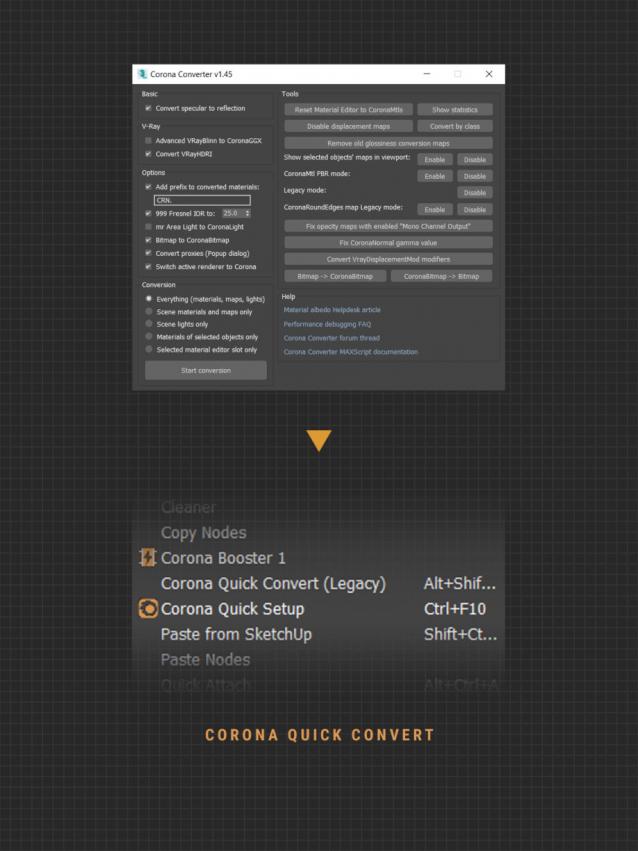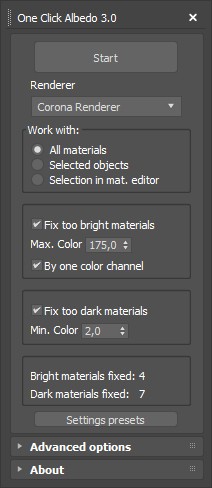V-RayMax Converter PRO is the best tool for convert 3d scene (materials, maps, lights, cameras, proxies, modifiers, helpers, render elements, etc.) from various render engines to V-Ray and from V-Ray to Corona Render, and also for converting V-Ray and Corona materials/maps to Standard materials/maps.
V-RayMax Converter PRO converts the source materials with maximum possible preservation of the basic material properties, such as diffuse, specular, opacity, glossiness, roughness, bump, displacement, selfillumination (emission), translucency, reflection, refraction, although it is necessary to understand that certain materials may need adjustments once the conversion process is complete. Also, all the textures that are used for the above parameters were saved. As for the special procedural maps, they are converted only if there is an analogue. Otherwise, procedural maps are baked into textures or removed if the resulting materials can be used without them.
Current version: 4.0033
Supported for conversion:
To V-Ray from:
- Standard (Default Scanline)
- Corona Render
- FStorm Render
- Octane Render
- finalRender
- Arnold
- Brazil_Advanced (RS v 1.2) material
- NVIDIA iray (unofficial) material.
From V-Ray to:
- Standard (Default Scanline) materials/maps
- Corona Render (v9 or higher)
From Corona (materials/maps) to:
- Standard (Default Scanline) material/maps
See full list of supported conversions.
Main features:
- Convert materials, maps, lights, cameras, modifiers, helpers and GI environment from supported renderers to V-Ray and from V-Ray to Corona
- Convert clouds from CoronaSky to VRaySun and vice versa.
- Convert Render Elements to V-Ray (currently supported Scanline RE, Corona RE, FStorm RE, Octane RE) and from V-Ray to Corona
- Convert V-Ray and Corona materials|maps to Standard (Default Scanline) materials|maps
- Convert proxies (currently supported from Corona, FStorm, Octane) to V-Ray Proxy (static and animated)
- Convert V-Ray Proxy to Corona Proxy (static and animated)
- Convert standard Bitmaps to VRayBitmap (VRayHDRI) and vice versa
- Convert 3ds Max Physical cameras to V-Ray Physical cameras and vice versa
- Automatic configure ACEScg workflow in V-Ray
- Batch processing for multiple *.max files
- Programmatically interact with most converter functions using built-in maxscript methods (API), which allows you to use the converter without UI and in combination with other 3rd-party scripts.
- ...and more additional tools for fixing and adjusting the scene.