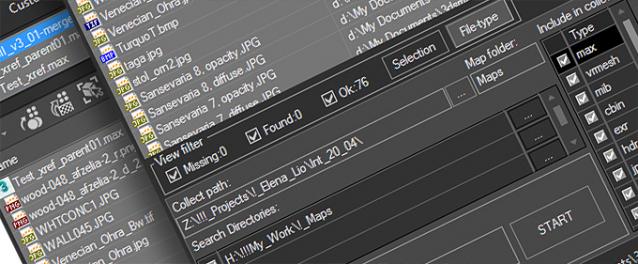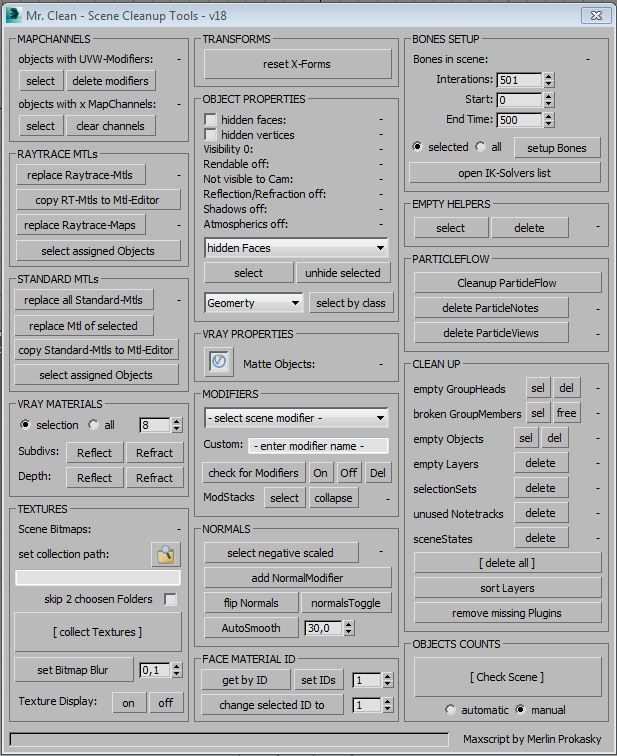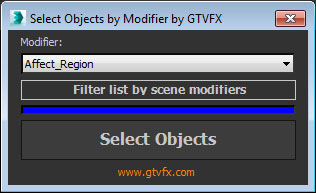Using the FilePathFinder you can be sure that you have complete control over external links into your scenes.
Asset tracking features include support for XREF files and easy linking with external files.
Using the FilePathFinder (and Batch Render&Relink), you can search for missing assets and relink external files.
In addition, files that are linked to selected objects are displayed in Interactive Mode, and bitmap textures can be toggled and placed within the Material Editor.
Also with this tool, you can easily make an archive a 3ds Max scene.
Note that FilePathFinder supports the highest number of asset types of any plug-in.
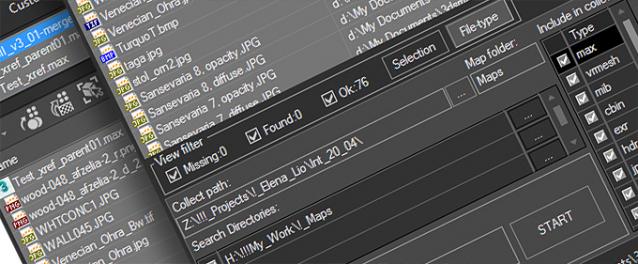
The Batch Render&Relink tool helps manage your asset files into the 3D model and material libraries in Batch Mode.
BR&R is capable of rendering thumbnails for 3D models, materials, and IES photometric files.
Batch Mode makes for an easy way to gather and compile many assets at once.
The new version of FilePathFinder is released with support to 3ds Max 2025
and many new features that improve managing scene assets
- Adds support to 3Ds Max 2025
ASSET MANAGEMENT IMPROVEMENTS
- Adds support to search/relink/collect/archive the content of IFL files.
- Adds support to search/relink/collect/archive the content of Vrmat files
- Adds support to archives larger than 4GB [Archive Asset Files]
- Enhanced File Relocate Capability
- Adds Ability to Sort Assets by Asset Type/Extension
- Adds Ability to Include/Exclude Files from Renaming by Extension
- Adds Ability to Include/Exclude Files from Collecting by Extension
- "Duplicate Asset Replacement" Dialog UI Improvements
- Adds Ability to Include/Exclude Directories from Searching by mask
CONVERT IMAGES
- Fixes an issue with converting some images to greyscale
- Fixes an issue with converting some images to other formats
- Fixes an issue with converting some images to greyscale
- Fixes an issue with converting some images to other formats
BATCH RENDER&RELINK [PRO version]
- Adds an ability to set different width/height for rendering preview thumbnails for models and materials
- Adds an ability to turn off/on lights from model scenes on rendering preview thumbnails
- Fixes some minor issues with relink material libraries
- Fixes a bug when collecting maps for several materials libraries
- Fixes an issue with rendering preview for scenes, that contain hidden layers
- Fixes an issue with rendering preview for some models without studio scene
OTHER FIXES
- Fixes some minor issues with renaming multiple and single assets
- Fixes an issue with storing some settings on relinking
- Fixes an issue with rendering preview for files with missing assets using VRay with some specific settings
- Fixes some issues with HiDPI screens
- Fixes an issue with resizing images using a percentage value