INTERPOLATE CHAMFER (chamfer like work of the smooth)
Namely, chamfer, which would work like this, as I have shown in this GIF
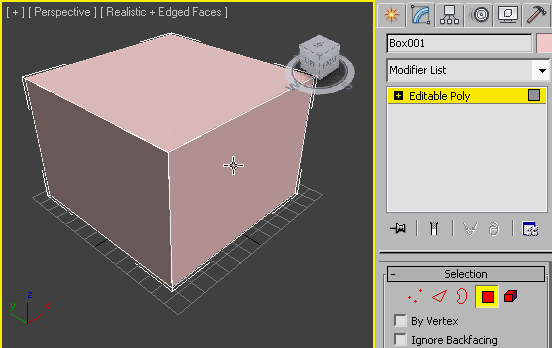
MacroScript int_Chamfer ButtonText:"int_Chamfer" Category:"temp" Tooltip:"int_Chamfer" ( On IsEnabled Return Filters.Is_EPoly() On IsVisible Return Filters.Is_EPoly() On IsChecked Do ( try ( local A = Filters.GetModOrObj() (Filters.Is_This_EditPolyMod A) and (A.GetCommandMode()==#ChamferEdge) ) catch ( false ) ) On Execute Do ( Try ( If SubObjectLevel == undefined then Max Modify Mode if subobjectLevel < 2 then subobjectLevel = 2 if subobjectLevel > 3 then subobjectLevel = 2 local A = Filters.GetModOrObj() ) ) On AltExecute type do ( Try ( If SubObjectLevel == undefined then Max Modify Mode if subobjectLevel < 2 then subobjectLevel = 2 if subobjectLevel > 3 then subobjectLevel = 2 local A = Filters.GetModOrObj() ) ) )
| Attachment | Size |
|---|---|
| interpolate_chamfer.gif | 141.26 KB |

Comments
I have such a modifier, but
I have such a modifier, but he is not working as it should
gif I accidentally deleted, so load up again
how to do it? As to gif
You can make it shorter if
You can make it shorter
bga
base chamfer of 3dsmax works like this clumsy
base chamfer of 3dsmax works like this clumsy
It looks like a difficult
Please help :)