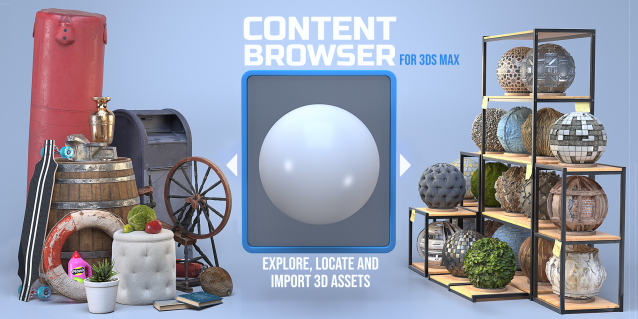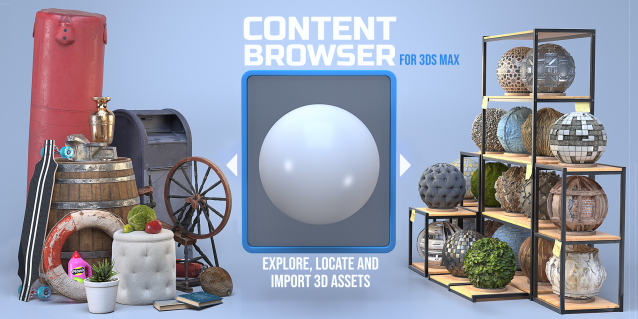
The Content Browser helps you quickly browse and import 3D assets on your computer.
Load any folder accessible on your machine and the Content Browser will find any materials, hdri’s, models, and max files. It will group, organize and display these files as assets, recognizing previews, LODs, mapping channels, resolutions and other important information automatically.
It simplifies the importing and merging process for 3d models, max files, material creation and hdri environment maps by allowing you to directly browse, filter and drag all of your 3D assets from sources like MegaScans, PolyHaven, gameTextures, Poliigon, Arroway into 3ds max viewport or material editor.
Main Features
- Load any folder and find 3D models, max files, materials and hdri’s.
- Show grouped files as assets, group matching assets and find preview images.
- Drag and Drop asset into the 3ds max viewport or the Slate Material Editor
- Import assets to Slate and Compact Material Editors
- Default Merge and Import 3d files and max scenes, with automatic relinking filepaths
- Choose LODs/resolution/variations and Import multiple assets at once
- Folder hierarchy, File list and Preview Gallery