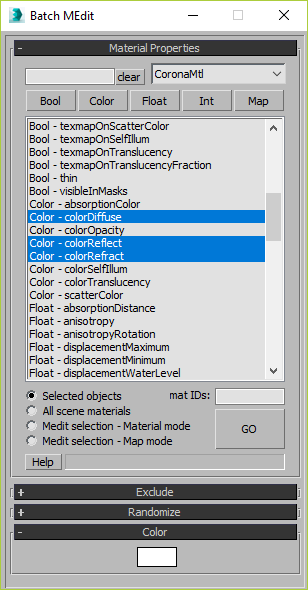V-RayMax Converter PRO is the best tool for convert 3d scene (materials, maps, lights, cameras, proxies, modifiers, helpers, render elements, etc.) from various render engines to V-Ray and from V-Ray to Corona Render, and also for converting V-Ray and Corona materials/maps to Standard materials/maps.
Current version: 4.0036
Supported for conversion:
To V-Ray from:
- Standard (Default Scanline)
- Corona Render
- FStorm Render
- Octane Render
- finalRender
- Arnold
- Brazil_Advanced (RS v 1.2) material
- NVIDIA iray (unofficial) material.
From V-Ray to:
- Standard (Default Scanline) materials/maps
- Corona Render (v9 or higher)
From Corona (materials/maps) to:
- Standard (Default Scanline) material/maps
See full list of supported conversions.
Main features:
- Convert materials, maps, lights, cameras, modifiers, helpers and GI environment from supported renderers to V-Ray and from V-Ray to Corona
- Convert clouds from CoronaSky to VRaySun and vice versa.
- Convert Render Elements to V-Ray (currently supported Scanline RE, Corona RE, FStorm RE, Octane RE) and from V-Ray to Corona
- Convert V-Ray and Corona materials|maps to Standard (Default Scanline) materials|maps
- Convert proxies (currently supported from Corona, FStorm, Octane) to V-Ray Proxy (static and animated)
- Convert V-Ray Proxy to Corona Proxy (static and animated)
- Convert standard Bitmaps to VRayBitmap (VRayHDRI) and vice versa
- Convert 3ds Max Physical cameras to V-Ray Physical cameras and vice versa
- Automatic configure ACEScg workflow in V-Ray
- Batch processing for multiple *.max files
- Programmatically interact with most converter functions using built-in maxscript methods (API), which allows you to use the converter without UI and in combination with other 3rd-party scripts.
- ...and more additional tools for fixing and adjusting the scene.