Drag & Drop Reference Images
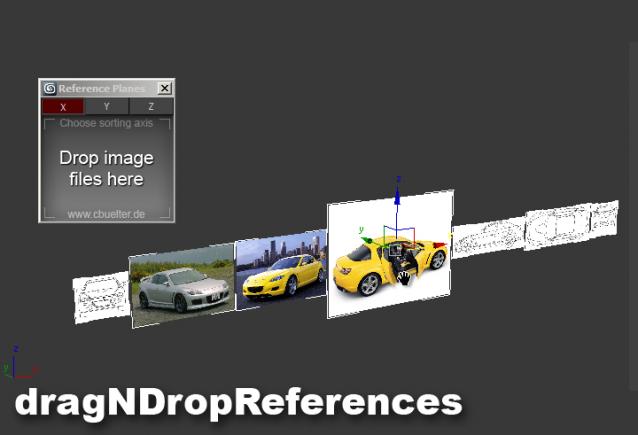
For modeling in 3ds Max I like to use image planes textured with reference images of my object. Not only for blueprints, but even any reference, because on my laptop screen space is very limited and this way I don't have to switch between applications, just move my view a little. Setting up those planes is annoying, because you would have to create a material for each and then a plane with the right aspect ratio. This script automates all this, by giving you a little window where you can drag and drop any common image type onto. The reference planes will then be created on a line and you can specifiy whether to align height/width of all images. You can also choose a material type and the gamma value that the images are loaded with.
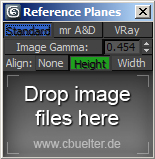
22/08/13: Added scaling option for planes; Script now remembers its settings
03/01/13: Set plane segments to 1 on creation
05/12/12: Removed axis checkboxes, added option to align width or length of the planes, updated image, tightened UI
18/11/12: Removed self-illumination from Standard material. which made things too bright (thanks to DeaDog)
13/10/12: Added option to choose the material type (mr arch&design, standard & vraymtl)
06/10/12: Disabled Real World Scale for maps, added Gamma correction option using a color correction map (thanks to miauu, Kinofaya)
29/09/2012: UI checkbutton fix, thanks to Anubis
27/09/2012: Now recreates image from Base64 string (method by LoneRobot.net, thanks to barigazy); now uses "maxOps.canImportBitmap" thanks to Anubis
Explanatory video:

Comments
Nice job man ;)
Nice job man ;)
Set your Gamma to 1 and drag
Set your Gamma to 1 and drag ana drop the images. Then return the gamma to initial value.
This also can be implemented in the script.
Tools and Scripts for Autodesk 3dsMax
Gamma problem
Hi,
First, thanks for this script.
I tried it, but i am facing a gamma problem i believe.
When i drag my Pic.jpg, in max the picture is very bright.
When i try to correct this with the material editor, my changes have no effects on the texture.
Any idea what is the problem ?
Thx in advance
bb
great script !
this is very useful, is it possible to change the checkbox for real-world map size to off so that the map is sized properly to match the plane? Maybe this is turned on by default by the UI schemes but I am using the designViz.mentalray preset.
hey subfeel, glad you like
hey subfeel, glad you like it! thats a useful addition, i did not think about segments. There is a line in the script:
you can replace it with:
and should get no more segments. I'll add that on the next occasion
cheers
Never get low & slow & out of ideas
hi! this is very usefull
hi! this is very usefull script imho :) big thnx!
but which params i should change in notepad if i don't need length/width segments when script creates plane?
Exhibition Design: https://www.behance.net/subfeel
I send you a mail.
I send you a mail.
bga