Mesh Surface
Creates surface defined by four splines. The order of picking the splines matters - they should form a closed loop. If you get a weird looking mesh, try once again starting with another of the four splines:
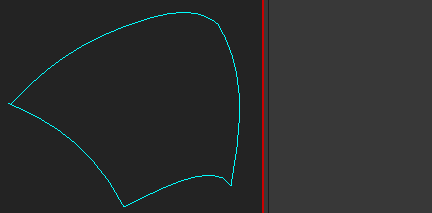
Note that if any of the splines are animated, the resulting mesh is animated, too.
Installation:
Copy the .ms file to your scripts\startup folder or run as a script if you only want to try it out. The object primitive will be available under Examples in the Create panel.
There's also an additional .mcr file - after you've installed the .ms file, it's enough to run the .mcr file once. It creates a Make Surface From Selection item in the Shortcuts category under Customize UI, which you can then add to a quadmenu or assign a shortcut to it (that's what I'm showing in the preview gif). To use it, select the four individual splines in a circular manner (counter-clockwise is preffered but will work with either - you can always flip normals) and press the button/keyboard shortcut.
| Attachment | Size |
|---|---|
| meshSurface.ms | 6.38 KB |
| meshSurfaceFromSelection.mcr | 558 bytes |

Comments
EliderDeli: There's no ed01
EliderDeli: There's no ed01 anywhere in the code...
Some of my scripts and MCGs :: 3ds Max SDK Intro for Scripters
I like your Script a lot but
I like your Script a lot but Im struggeling with understanding the code.
If u have time I would love to get a short step by step iteration through the math behind (or some reading tipps)
What exactly does the ed01 do (didnt find Inofs in the maxscript SDK)
Greetings and Thanks in Advance
Great Thank you very much
Great Thank you very much
The problem after reopening
The problem after reopening saved file should be fixed now.
@PV3D: I don't see any issue when running in max 2019, could you be more specific?
Some of my scripts and MCGs :: 3ds Max SDK Intro for Scripters
I believe this is a great
I believe this is a great plugin that greatly improves the efficiency of the work. But can it be improved that this plugin can only run once in the window? ? Turn off the software and turn it on again and you can't use it. Really hope to improve this problem. Thanks
Max Version update
Great script which I use a lot. Will there be a version for Max 2019?
EDIT: My bad. I have it working now, for some reason Max 2019 wasn't loading the script at startup.
Thanks
My work www.PaulV3Design.co.uk
Problem after save and reopen
First Thanks for your great Script. Im using 3ds Max 2018 and when I save and close and reopen a file alle MeshDatas are lost (only a staple of trinagles at 0,0,0 Worl Position is there).
Glad that you like it. That's one way of using it, and because it's not really intuitive, I've made the macroscript to simplify that a bit. Once you run the .mcr file (one-time operation only), it will make a new item available in Customize UI dialog and you can bind it to a shortcut, quadmenu/menu item or toolbar button. After that, it's enough to select the splines in the right order and run it.
Some of my scripts and MCGs :: 3ds Max SDK Intro for Scripters
Thank you very much, great script
Thank you very much, this is a life saver.
I didn't know how to use it at first, since tool was shut down each time I selected pick spline, so I will explain how I use it now, if anyone else has the same problem.
- create 4 splines that will define desired surface
- go to create/geometry/ examples
- click on mesh surface button and make one mesh by clicking anywhere on the scene
- select that mesh, go to modify
- then select 4 splines as described, by clicking select spline for each spline and select them in order so that they form a loop, as we can see on animated gif
- selected mesh will transform into a mesh that follows the splines
Thank you again, this is great script
Sincerely,
Vlada
There's both a script, how to install and use it is explained for example here. And there's also a macroscript file - mcr. That one is used to make a shortcut in quadmenu, menu, on a toolbar etc. and it's enough to drop the the viewport once and it should appear in the Shortcuts category (you will find it in the Customize UI dialog).
Some of my scripts and MCGs :: 3ds Max SDK Intro for Scripters