Batch Camera Render
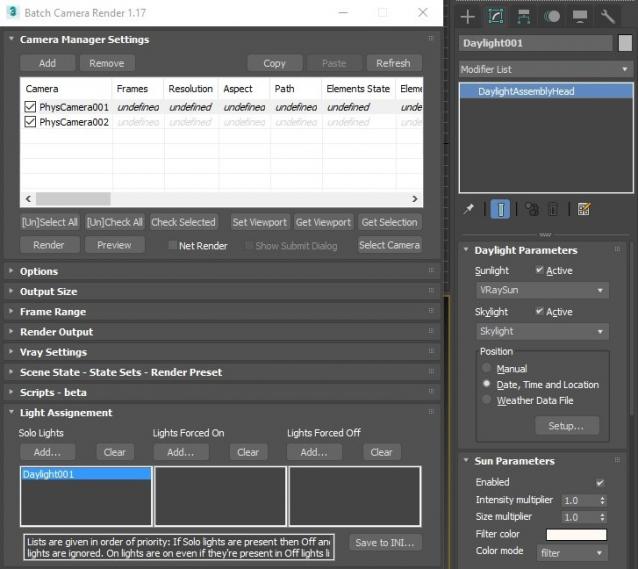
This script aims to replace standard 3dsmax's Batch Render and imitates Houdini Output Node workflow. Using it you can specify rendering parameters - frame size, frame number, output path - directly to camera object, so every camera in scene 'knows' what it intended to render. Additional functionality is Lighting Assignment - you can specify which light will be turn on or off for selected camera during the rendering.
1.18:
- Support for 3ds max 2023 Update fixed
1.17:
- Corona and Vray Sun inside Daylight System fixed (thanks to busseynova for reporting)
1.16:
- CoronaSun supported inside Daylight System
1.15:
- Don't Save Render Elements Checkbox (Thanks to antomor)
- Limited support for camera objects in xref scene files (Only root objects in first level xrefs. Cameras in nested xrefs not supported)
1.13 Bugfix:
- Deadline submission should work now
1.12 New Feature:
- Deadline support.
Very basic imlementation, it allows you to submit your jobs on a deadline server. Enter deadline repository address and check "Use Deadline" checkbox. Other checkbox doesn't matter in this case ("Net render", "Show Submit Dialog").
Probably it requires Deadline 3ds max Submitter installed. I didn't have a chance to check it on a clean machine.
1.11 Features and fixes:
- State sets support added
- "projectname" keyword added which resolves to project's folder name
- other fixes and improvements
1.10.3b Fixes:
- Crash when vray ir/lcache maps are set to auto-save
- Region render was not set properly during the rendering
This is major update of the script, so it may not be as stable as before. Backup scenes or cameras at least before running this version. More information can be found here - 1.10b Multiple presets for each camera
Previous updates:
1.10.2b Fixes:
- Problems with render elements paths
- Copy/paste of render region settings
- Properly convert render region values when change resolution
New features:
- Multiple presets for each camera
- New keyword %presetname% to support multiple presets
- Distributed rendering checkbox added to vray common settings
- Bugfix - Net render not starting after cancelling during local rendering.
- Improved performance with scenes with lots of cameras
- Added support of Vray RT as a production renderer
- Added support of using MFRender script to render scenes through BatchCamera script.
- Bugfix - Error was popping up sometimes during drag-n-drop
- Bugfix - Render elements didn't render in certain conditions
- Bugfix - Pre-render/post-render scripts didn't work on network rendering
- Bugfix - Select All and Toggle All buttons didn't work properly
Here are some details: http://usakhelo.github.io/batchcam/batchcam-1.9.20.html
Script's website - http://usakhelo.github.io/batchcam/
Github - https://github.com/usakhelo/batchcam
2015 Updates
- Region render parameter can be specified for each camera
- Set Viewport button sets viewport camera and resolution and aspect as well
- It is possible now to specify backburner servers and server groups for silent rendering submit (code editing required)
- Vray Elements fixed for Vray 3 and Vray output saving with VFB color correction
- Cancelling of rendering of multiple cameras at once,
- Hierarchical ini files
2013 Updates
- Drag-n-drop of cameras in list
- Camera list window size can be changed (script restart required)
- When committing region render it is possible to switch to view render without restarting the render
- Keyword syntax can be used in Scene State names - thanks to Stefan Runevik for suggestion
2011 Updates
- Preview button added - renders only current frame without saving anything - no images, no vray maps, no scripts running, no elements.
- Ortho mode added to Vray rollout - it turns any camera to orthographic, including Vray Physical camera.
- Copy/Paste from one camera to one/several cameras - use new buttons at the top of the window.
- Submit Scripts section - you can assign script files that will run on each render submit. Per Submit script runs once per render submit and Per Camera script runs for each camera before submit. All these scripts run on local machine, not on render server.
- Last Rendered Location field - here is stored last render file location. Very useful for locating last-time rendered images.
Installation:
Run this script with Maxscript -> Run Script command from any folder on your hard drive, then go to the *'Customize User Interface' -> 'Toolbars'*, browse to category 'Sergo Pogosyan' and add 'Render scene cameras...' button to the toolbar or to the menu.
Usage:
When you start this script it iterate over all cameras in scene and list them in the dialog box. To each of these cameras you can assign frame resolution, number of frames to render including nonsequential frames, output file location and lighting setup. All these properties can be changed for one or several selected cameras. Output file location is split to folder path and file name, so you can specify new folder for all selected cameras in scene. 'Lighting assignement' section contains three list: Solo light list contains lights that will be only lights turned on during the rendering, 'Forced On' and 'Forced Off' lights are turned on or off respectively during the rendering. After all these setting will be set up (if some properties is not set value from the Render Setup will be used), check the camera(s) in the list and hit Render button. Check Net Render checkbox to submit network render job.
Supported lights: All bundled 3ds max lights, all Vray Lights
Supported cameras: All bundled 3ds max cameras, Vray PhysicalCamera
| Attachment | Size |
|---|---|
| batchcamerarender_1.17.ms | 245.88 KB |
| batchcamerarender_1.18.ms | 245.92 KB |

Comments
OK thank you :) I am about
OK thank you :)
I am about to make long renders so I have one last question.
If I enable from VrayRender Properties, will the irradiance map be saved?
I've tested script with vray
I've tested script with vray frame buffer and in my environment standard frame buffer showing every time unless Rendered Frame Window flag is unchecked in Common tab. Try to check this flag to turn on Standard Frame Buffer.
On the contrary Vray Frame Buffer doesn't appear at all... Quite strange, I didn't test this script with Vray Frame Buffer. Will try to fix it.
Thank you!
my scripts and tips/tricks:
www.sergepogosyan.com
Thanks a lot. I installed
Thanks a lot.
I installed and using for the first time :)
Render started but I see no frame buffer.
First VrayFrameBuffer was active and I thought - that is why. I canceled and disabled VFB. I hit render again. I see irradiance map progress in render dialog window but see no frame buffer at all.
Is this normal?
I will be only see the renders as saved files render output?
Yes, of course! I'm using it
Yes, of course! I'm using it with vray cameras.
my scripts and tips/tricks:
www.sergepogosyan.com
Is this compatible with Vray
Is this compatible with Vray and VrayCameras?
I've found something useful!
I've found something useful! Actually there is a switch in maxscript to change submitting job from 32 to 64-bit and vice versa, so I'll add this option soon. Just need some testing.
Thank you! You're helping me to make my script perfect :)
my scripts and tips/tricks:
www.sergepogosyan.com
thanks for your follow up i
thanks for your follow up
i did as you said before reading your post, but unfortunatly , it doesn't send the default as 32bit , even when switching it in a preceeding job, then render with your script
always send the job in 3dsmax's build
I've checked maxscript
I've checked maxscript reference and couldn't find any method to choose 32 or 64-bit job type. I'm not sure, but I think there's no way to set that property from the maxscript. Will check further later.
my scripts and tips/tricks:
www.sergepogosyan.com
You know, I'm trying to
You know, I'm trying to override as little parameters as possible to not overload UI with different settings.
Since script uses all non-set parameters with default values you can send 32-bit render jobs silently if you send one job through the submission dialogue and switch job to 32-bit. All subsequent (silently submitted) jobs should have same setting, I believe...
Try it and let me know, please. I'm working in 32-bit environment and can't check it myself.
my scripts and tips/tricks:
www.sergepogosyan.com
oh, my bad i checked today
oh, my bad
i checked today the render monitor , and the reason the job didn't start is that it's assigend as a 64bit job
i always submit the jobs in my render as 32bit jobs
but i work on max 64bit
so, the render manager complains about not having any render nodes for 64bit jobs
that's normal
my mistake
but just to note as i use the submission dialogue in max and send the jobs as 32bit, could you provide that override as max, as it seems that your method of sending the job uses the working max build
thanks again for your efforts