Instance Tool
Instance tool analyze the geometry objects in the scene and finds groups of objects that could be represented as instances of one of them. Then the user can turn every group into actual instances and choose which object from the group will be preserved. The objects in the group are objects that have the same topology (could be morph targets of one another) and the difference between them could be described with transformation alone. After making a group into instances, all the objects in the group except the master object will become instances of the master and a new transformation value (position rotation and scale) will be applied to transform them back to their original shape and orientation.
The advantages of using instances over just copies of objects are:
- It saves storage space.
- It saves memory.
- It saves render time.
- It saves work time (modifying one instance effect all of them, like uv mapping).
Updates:
version 2.6
- fix an error with corona scatter
version 2.5
- fix for the "undefined to integer" error (tested and confirmed on 2019)
- fix for issues with "preserve pivot"
version 2.4
- Added Group by Material ID checkbox - if checked, only objects with the same material ID setup will be grouped as instances.
- UI is now resizeable on the height axis.
version 2.3
- Added Group by Scale checkbox - if checked, only objects with the same scale will be grouped as instances.
- Added Group by Material checkbox - if checked, only objects with the same material will be grouped as instances.
version 2.1
- "-- Unknown property: "getName" in undefined" error message in early max versions is now fixed.
version 2.0
- All mesh geomety is now supported including Editable mesh, Editable poly and primitives.
Installation:
- Drag and drop the mzp file into the viewport, the tool will pop up.
- Go to Customize -> Customize user interface.. -> Toolbars tab
- Under the category "Snowball VFX" you will find the InstanceTool, drag it into a toolbal.
- Enjoy.
UI description:
- Get groups Button: analyze the scence and collect the potential groups. In no objects are selected, the whole scene will be analized, but if there are selected objects, only groups containing at list 1 selected object will be created (this will take less time).
- Tolerance Spinner: set the maximum distance alowed for every vertex of an object to move from it's original location in order to become instanced to another object.
- Ignore hidden objects CheckBox: If checked, it will ignor hidden objects.
- Random wirecolor per group CheckBox: if checked, every group will recieve a unified random wirecolor.
- Instance selected group Button: Make the selected group in the Groups listbox into instances of the master object.
- Instance all groups Button: Make all groups into instances.
- Groups ListBox: Shows all the found groups after the analyze is done, and let the user select a group. Double clicking the group will select the objects of the group in the scene.
- Remove selected group Button: Delete the selected group from the list.
- Group Membets ListBox: Shows the objects in the selected group. Selecting an object from the list will select it in the scene. Double clicking an object in the list will set it to be the master (the master is the object that has the prefix ">>" in the list. This is the object that will not be changed at all when instancing the group, all the other objects will become instances of it).
- Remove selected Object Button: Delete the selected object from the group.
- Attach selected group Button: Attach all the members of the selected group into one mesh.
- Attach all groups Button: Attach all the groups, every group will become one mesh.
- Detach selected objects Button: this option is only available if you are running snowball pipeline for now.
- Select instances: Select all the instances of the selected objects in the scene.
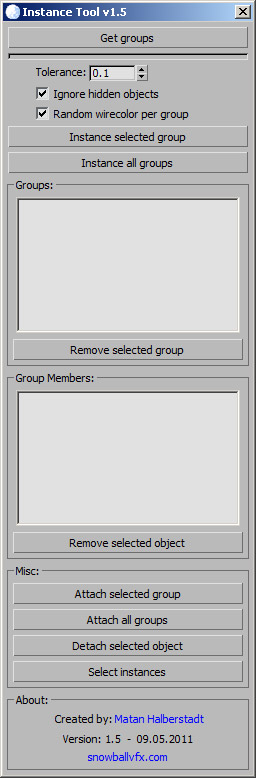
Links:
http://cargocollective.com/matan#1450373/Instance-tool
| Attachment | Size |
|---|---|
| instancetool_dragdrop.mzp | 110.32 KB |
| instancetool_help.pdf | 88.78 KB |

Comments
hello, thanks for update, but
hello, thanks for update, but run the script, clic the button and nothing happen... MAXdesign 2012
try to download and
try to download and re-install the script as I have already fixed this issue.
visit my portfolio at http://cargocollective.com/matan3D
hello, I get a message error
hello, I get a message error when I run the script
"--Compile error: Undeclared variable: sp"
Maxdesign 2012 win 7
Thanks.
The script should work on
The script should work on 2012 (works on my station).
Are you running the latest version of the script?
Can you tell me what does the error say?
cheers,
matan.
visit my portfolio at http://cargocollective.com/matan3D
i install it on max 2012, but
i install it on max 2012, but dont work :(
Script dont work
Very usefull script but unfortunatly don`t work on 3dsmax9
https://www.artstation.com/yegortsyba
Didn't test it on 2012 yet
Didn't test it on 2012 yet but I don't think there should be a problem.
Let me know if you have any problems.
visit my portfolio at http://cargocollective.com/matan3D
hello, thanks for this
hello, thanks for this script, but do it supposed to work on 2012 ?
sorry about that, fixed.
sorry about that, fixed.
visit my portfolio at http://cargocollective.com/matan3D
Not work dovnload link
Not work dovnload link