TeaCup
+WHAT IS IT?
TeaCup is a free online asset sharing platform for 3D Studio MAX, that is fully integrated with the program. It allows 3D Studio to connect to an online database giving you the ability to upload and download materials and objects directly from/to your scene very easily. The objective is to create a common pool of resources where everyone can contribute and everyone can benefit. Think Google Warehouse, but directly inside MAX.
+WHAT CAN I DO WITH IT?
It works like any of the dozens of webpages with downloadable content, but by being a part of the program it makes the process infinitely more streamlined. Once you've found a result you want, just double clicking it can import it into your scene, and uploading it's just a matter of selecting what you want to upload, everything else is taken care of automatically. Plus on this version we've added several "community tools" like a ratings and comments system.
+HOW DOES IT WORK?
After the installation has been completed, the first step will be to register an account from the Configuration panel. Once this is done you will get a confirmation email in the email you used for registration. After that you are all set. There are basically 4 sections in the TeaCup panel:
SEARCH OPTIONS: At the top of the panel you will see all the controls used for searching the database. You can filter the results depending on your needs.
SEARCH RESULTS: The big white box will display the search results after a search has been started. From here you can select any item and either apply it to your scene. Right clicking an item reveals some extra options.
INFO PANEL: The bottom section displays info on the selected item in the search results. Using the buttons on the bottom right you can see the general info, the item details, or the comments and rating for the chosen item.
NEWS & RANKING: The section on the left can be used to see the latest info on TeaCup, check the ranking, see the latest uploads, check your download history or quickly see the assets you have uploaded.
+HOW DO I INSTALL IT?
On this page you will find the TeaCup installer inside a rar file, after downloading and executing it, all you have to do is follow the instructions (make sure you choose the 3d Studio folder!). Once this is done, run 3d Studio and go to Customize>Customize User Interface. Now find the TeaCup category, and either add a button to a toolbar (in the Toolbars tab) or to create a keyboard shortcut (on the Keyboard tab). All done!
+ANYTHING ELSE?
Yes, TeaCup is still growing, so not everything is done. For instance sharing Meshes is not done yet. And you might find some bugs or things that just don't work like you'd expect. Feel free to comment here or email us at [email protected] if that happens. And also, if you use the tool, make sure you share as much as you can!
DOWNLOAD LINK: http://www.scriptspot.com/files/Install_TeaCup_0.45.rar
------------
VERSION 0.45
------------
This release of TeaCup is aimed at polishing up the interface and "completing" the material sharing system with a few features that where missing on the last release.
Most notably you will see that the info panel at the bottom has been polished up: now it will display the description and comments together on the same box, and it's now easier to vote and comment.
It's also now possible to edit and delete uploaded materials. Be right clicking an item on the search results, or the My Uploads list, you can enter the edit window and modify or remove the material from the database.
Finally you will also see that search results now have two small numbers on the edges. The one in the top left is the material's rating, while the one on the bottom left displays the amount of times the material has been downloaded.
Here's the full list of changes:
-FIXED: A bug in the function that finds the material's average color that resulted in some materials being labeled incorrectly
-FIXED: TeaCup now check if the maps in the materials use Real World Scale, and creates the preview accordingly (the sphere's radius is 1m btw)
-FIXED: Slightly improved the behavior of the resize bar between search results panel and item info panel
-FIXED: Distributed Render is temporarily turned off when rendering previews in VRay, finalRender and Mental Ray.
-FIXED: "Assign Material to Selection" and "Send to Material Editor" options in the material ranking now work correctly
-FIXED: Improved the Prev and Next Page button's behavior so they are no longer affected by changes to the search options
-FIXED: A bug in MAX 2010 kept TeaCup from correctly reassigning bitmap paths after downloading a material
-ADDED: Search results display ranking on the top left
-ADDED: Items on Top Materials, Latest Materials and My Uploads lists display ranking on the top left
-ADDED: Pressing the return key while the focus in on the input text control begins a database search
-ADDED: Refresh Preview button to the Upload Material rollout
-ADDED: TeaCup includes material bitmaps using the BitmapHDR class when uploading
-ADDED: Users can now edit the properties and previews on already uploaded materials
-ADDED: Comments are now cached after being downloaded
-ADDED: Selecting an item from the Ranking, Latest, History or My Uploads lists displays the item's info in the Item Information panel
-ADDED: Double clicking an user name on the user ranking retrives the user's materials
-ADDED: Double clicking a material on the material assigns that material to the current selection
-ADDED: Items on the download history list remain after closing the TeaCup window (within the same MAX session)
-ADDED: Vray gamma options are disabled when rendering previews
-CHANGED: Restructured code to make it easier to read and faster loading
-CHANGED: Small redesign of the Search Options GUI
-CHANGED: Redesigned the Item Info panel. Description and comments are now displayed together
-CHANGED: Control background and text color now take into acount 3D Studio GUI settings
-CHANGED: Minor GUI improvements
| Attachment | Size |
|---|---|
| TeaCup_Help.doc | 53 KB |
| Install_TeaCup_0.45.rar | 378.97 KB |

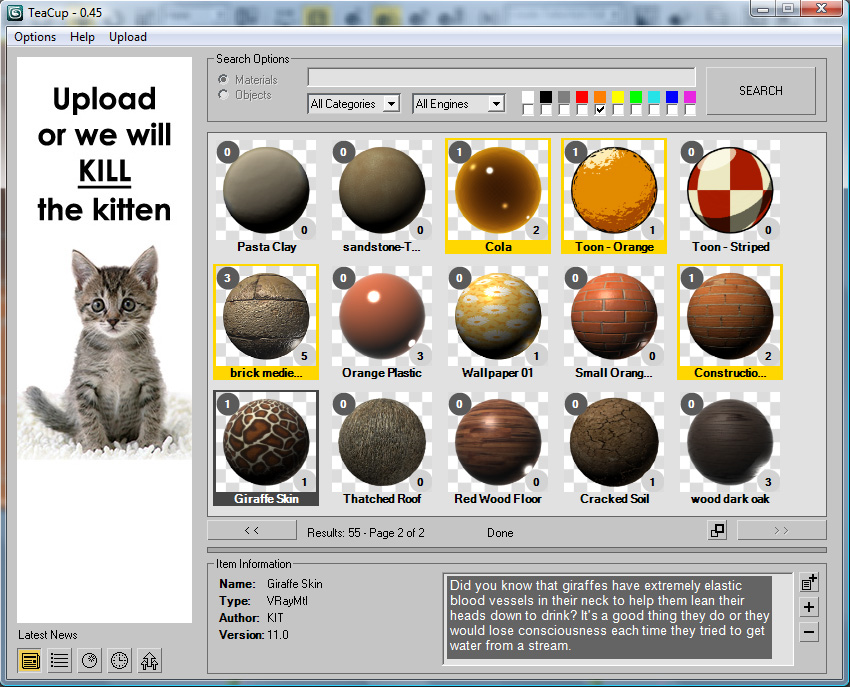

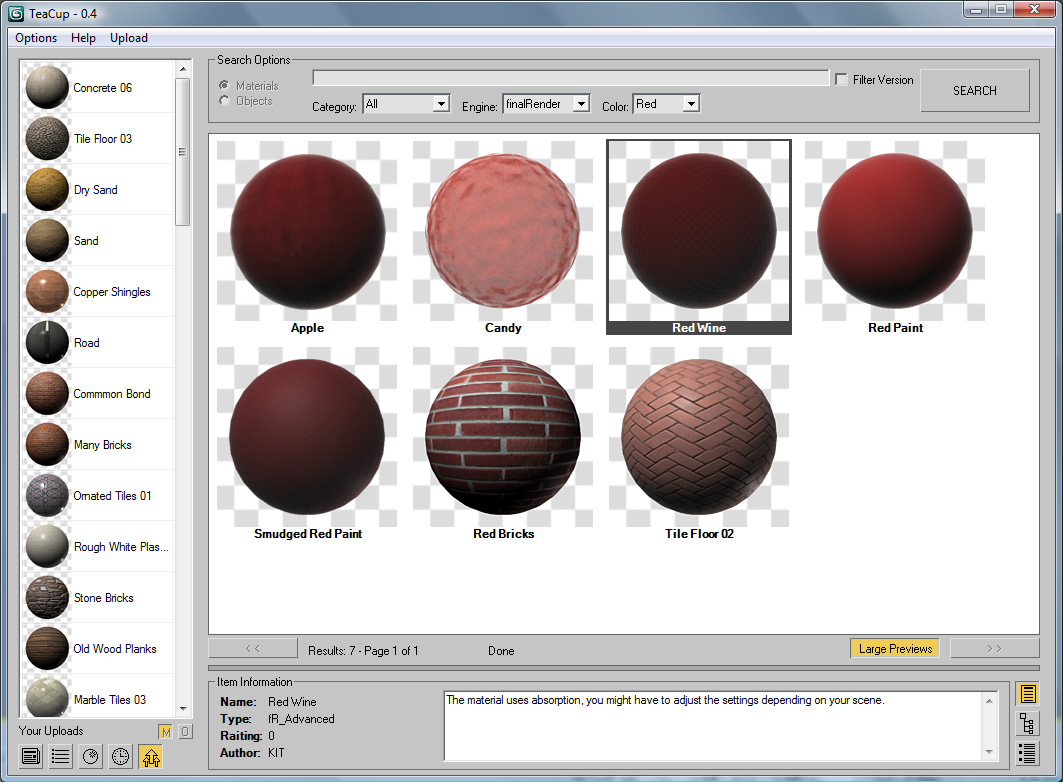
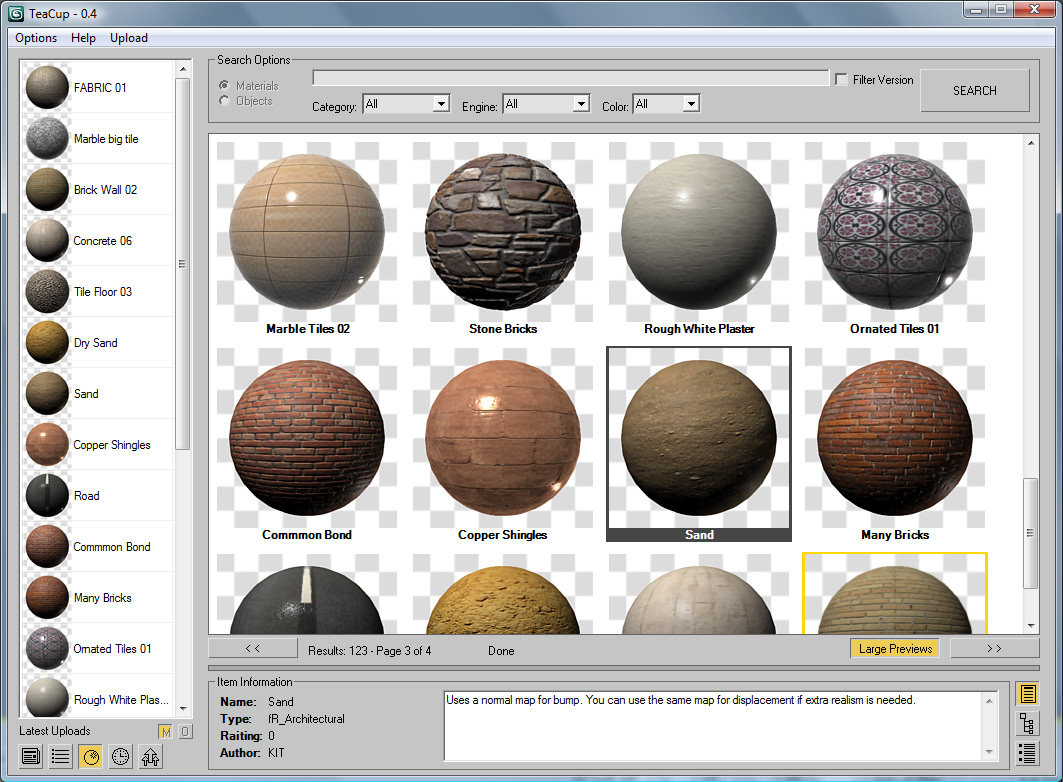
Comments
Supposedly, TeaCup should
Supposedly, TeaCup should inherit proxy settings from your Internet Explorer Local Area Network settings. Not having a proxy I have not really tested this. We'll work on adding real proxy support for the next version, since after all nobody really likes IE =P.
Dear Marco, I am trying to
Dear Marco,
I am trying to run Teacup in our office but have an error (below) when I try to search for materials.
"--Runtime error:dotNet runtime error: The remote server returned and error: (407) Proxy Authentication Required."
What should I do? I can access the internet with our proxy. No authentication or login ask me when I try to run the program and search.
Regards,
Manny
Hehe... there's actually been
Hehe... there's actually been a notable increase in uploads since we uploaded the kitten banner =P
Also I've changed the installer with a fixed version, so anyone who was having trouble downloading materials, show re-install. Sorry for the inconvenience.
poor kitten... ;o)
poor kitten... ;o)
www.zwischendrin.com
if my computer error, i will
if my computer error, i will kill the kitten ... heheh
great script
thanks
Haha..., strangely sense of
Haha..., strangely sense of humor but its funny... and don't kill the kitten :-)
Version 0.45 is out... Next
Version 0.45 is out...
Next up, mesh sharing!
I'm getting no error here. I
I'm getting no error here.
I run TeaCup, go to page 3, run your script and everything works fine, no hangs or error messages.
Also the lines that are being highlighted don't belong to my script, and it shouldn't show any highlighted lines anyways, as it's encrypted.
Also i have this message >>
Also i have this message
>> MAXScript MacroScript Error Exception: -- Runtime error: dotNet runtime exception: Error creating window handle. <<
and in Script Editor highlighted this lines
dotNetObject "System.Windows.Forms.ComboBox"
explorer.AllowWebBrowserDrop = false
http://3d-kstudio.com/?download=Show.NetProperty (not-encrypted)
http://3d-kstudio.com/download-manager.php?id=27 (encrypted script, beta-version)
Thank you in advance
That's odd, does it only
That's odd, does it only happen on the third page? Could you send me the script you run when max hangs?