Time & Key Controls
This script contains various tools for manipulating time, keys other related animation controls. Scripts can be assigned to toolbars and placed just below the time slider for quick access.
Features:
- Time jumping in blocks of 5, 10, 15, 30 and 100 or N (set via a UI - see below), as well as jump to next or previous keys and the start time.
- Time range manipuation including: range cutting, range expanding, setting range to key limits, and use specially marked* time tags to adjust ranges. Note: For the set trackbar to key range function, if more that two keys are selected on different frames, the range will be set to the min/max of those selected key times - otherwise the range will be set to the full range of all keys found on the selected objects.
- Time controls for selecting (hold SHIFT to deselect), deleting, and moving keys, as well as controlling trackbar settings like looping, key display and realtime playback.
- Time scrubber via shortcut key. When activated, move the mouse left and right to automatically move the time slider up or down (similar to Maya's hold down K key). Click either mouse button to cancel scrubbing.
![]()
- Time jumping by N frames can done using the <<<N and >>>N buttons. By SHIFT+clicking the icons a small UI will appear near the mouse pointer to enable you to enter a stored interval value. The N jump will then use the new value you set.

- There are tooltips available when mousing over the icons.



* Note: For the Time Tag Range option to work, make sure one or more time tags have been added to the scene in the format...
name[space]startTime[dash]endTime
e.g. Run 0-100
A UI will display with a dropdown list of the found time tags.
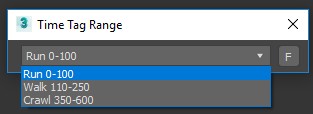
This format also complements the Time Range Manager script... http://www.scriptspot.com/3ds-max/scripts/time-range-manager
Known issues:
- Select inverse, Select prev/next, Move TR keys and Copy keys don't work on Biped.
Updates:
Version 1.6;
- Fixed Time Tag Range button bug caused by deleting time tags via the Max interface, which invalidated sequential index ordering.
Version 1.5;
- Fixed crash occuring when using "Set trackbar to key range" caused by invalid interval range (if no keys or only one key found).
Version 1.4;
- If SHIFT+Click is used on any of the Select TR Keys tools then any selected keys will be deselected. For Select TR Keys ST, only the slidertime keys will be deselected.
- Improved Move TR Keys, Nudge Keys, Select Prev/Next, and Select Inverse for working with CAT rig keys on a selected layer.
Version 1.3;
- Set trackbar to key range now works for keys found in negative frames. Also now cuts time range to selected keys, if keys are selected on more than one frame - otherwise it defaults to the full key range.
- Added two new tools to be able to jump forward or back based on a defined interval value. This stored value is set via a small separate UI activated by SHIFT-clicking on the icons.
Version 1.2;
- Fixed the move time range keys, and nudge keys left and right to work on CAT nodes. Currently doesn't work with Biped.
- Added a time scrubber function which can be assigned a shortcut key. When activated it scrubs the time slider back and forth using only the mouse left and right movement. Mouse-click to cancel.
- Changed some toolbar icon colours to be more visible on dark UI theme.
Version 1.1;
- Added new tools: nudge keys left and right one frame, and select inverse time range keys.
Version 1.0;
- First release.
The script can be found in category “LB Tools”.
Installation:
Drag the MZP file into your Max viewport.
Files will be copied to...
C:\Users\<userName>\AppData\Local\Autodesk\3dsMax\<maxVersion>\ENU\scripts\startup
and...
C:\Users\<userName>\AppData\Local\Autodesk\3dsMax\<maxVersion>\ENU\usericons
| Attachment | Size |
|---|---|
| old_1-5_lbtools_time_key_controls.mzp | 32.36 KB |
| lbtools_time_key_controls.mzp | 32.84 KB |

Comments
Re: Error
Hi,
I've updated the script to 1.6 which has a fix for the error.
Thanks for finding :)
Lorne Brooks
Re: Error
I get an error after the following steps:
1. Create two tags with valid names
2. Open the "Edit Time Tag" max-window
3. Highlight one of the tags
4. Change the frame range in name
5. Highlight another tag
6. Click "Delete Tag"
7. Click "Ok"
8. Run the script "Time - Time tag range"
Re: Error
Hi,
Are you getting any messages in the maxscript listener after the error dialog appears?
For example:
"There is a problem with the tag named: tag 2 14-22"
This would indicate an error in the name string due to the space between "tag" and 2.
Can you provide a list of your tags?
Lorne Brooks
Error
Sometimes Time Tag Range gives an window-error about the mismatch of the format of the range name. This is even despite the fact that there is no such mistake and everything is named correctly. This occurs some time later after creating, renaming, deleting ranges.
Re: Perfect script!
Hi,
Please check that your Configure System Paths ... Additional Startup Scripts path is set to ... C:\Users\username\AppData\Local\Autodesk\3dsMax\2016 - 64bit\ENU\scripts\startup.
Unfortunately, the script needs to evaluate from here to work, as this is where the installer copies it to by default. If you have a different path you want to keep as your user script startup, you could move the .ms file to that path instead.
Lorne Brooks
Perfect script!
Perfect script, thank you very much!
I have small problem with starting script, when I close 3ds Max and start again, LBtools dont work. I must run LBTools_Time_Key_Controls.ms manually.
I check the files position
C:\Users\\AppData\Local\Autodesk\3dsMax\\ENU\scripts\startup
C:\Users\\AppData\Local\Autodesk\3dsMax\\ENU\usericons
everithing is OK.
This is reprt from listener:
-- Error occurred in execute(); filename: C:\Users\Leoš Janek\AppData\Local\Autodesk\3dsMax\2016 - 64bit\ENU\usermacros\LB Tools-LBTools_BackN.mcr; position: 207; line: 5
-- Frame:
-- g_LBTools_TKC: undefined
-- called in anonymous codeblock
-- Frame:
Re: Thank!
Hi,
In 1.3, I've updated the tools to include the features you requested. In summary, trackbar to key range will now also find negative keys. Also, if keys are selected on more than two different frames the range will be set to those keys - otherwise the full range is used.
I also added the N value time jump ability from the slider jumper script (good idea!). A small UI will appear so you can enter the value which is stored.
Lorne Brooks
Thank!
• "Set trackbar to key range" does not work for negative number keys.
• Please, add "Set time range according to selected keys" (it is implemented in "Extended Timeline" script)
• Not bad idea: http://www.scriptspot.com/3ds-max/scripts/slider-jumper