Time Range Manager
Allows you to edit and save a collection of named time ranges and access them via a dropdown list to change the scene time range based on their time settings.
Ranges are stored as a collection called sets. Multiple sets are then stored as a collection called projects.
The data is stored in INI files and so makes it independent of any maxfile.
There's also a compact option by clicking the thin bar above the ranges list.
See online guide in links section.
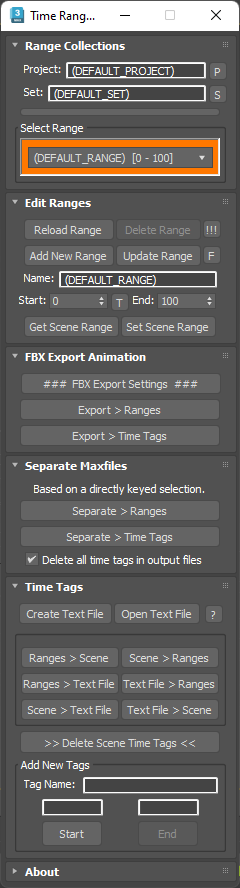
Compact Mode

Additional features include:
Time Tags
Edit scene time tags using the ranges data and transfer this data between scene time tags, loaded ranges or a text file for easy name editing. Create time tags using the interface in the format name [space] startTime [dash] endTime by typing a sequence name, dragging the time slider then clicking Start, drag again and End.
FBX Export Animations
Export animations to FBX format using either the currently loaded Ranges or Time Tags as the source for the exported animation name and time range. Both options allow for exporting either the whole scene (if nothing is selected) or by selection. The output files will be saved to the current Max scene folder.
Optionally choose some exposed FBX settings via a separate dialog.
Note: FBX will always attempt use the keys set on the selection which will override any time range you've set or specified in the time tags - as keys may exist outside of the range. For this function to work correctly, you should animate your rig indirectly by constraining the export bones to other control objects that receive animation data. This way when you select the export bones (that your mesh may be skinned to), they won't have keys directly on them and FBX will use whatever time range is set instead.
Separate Maxfiles
Split a composite maxfile animation (many sequences one after another) into separate maxfiles based on stored ranges or time tags. The script will remove all keys on selected objects either side of a specific range then move the remaining keys within the range to start at frame 0. The time range will then be adjusted to fit and a new maxfile saved into the same scene folder as the original composite animation file.
Note: Only tested on regular controllers, CAT rigs and Biped. The use of expressions, constraints, or parameteric controllers may not work.
Camera Switching
Cameras in the scene will be recognized by the ranges dropdown list, based on a range name prefix matching the camera name.
The currently selected viewport will switch to the camera (if available) automatically.
For example:
Camera names - Cam1, Cam 2 and Cam3
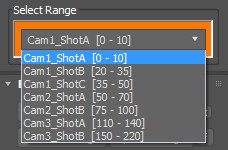
Latest Updates:
Version 2.8;
- Added a toolbar icon.
- Added a link to the online guide in the About section.
- Updated FBX export settings to Max 2023.
The script can be found in category “LB Tools”.
Installation:
Drag the MZP file into your Max viewport.
Files will be copied to...
C:\Users\<userName>\AppData\Local\Autodesk\3dsMax\<maxVersion>\ENU\scripts\startup
and...
C:\Users\<userName>\AppData\Local\Autodesk\3dsMax\<maxVersion>\ENU\usericons
| Attachment | Size |
|---|---|
| lbtools_time_range_manager.mzp | 20.2 KB |

Comments
Re: Hello... I jumped the gun too
I found the issue was with the 2006 string for setting the parameter. Should be fixed now. I also added an ASCII output option so you can check the version within the FBX in notepad.
Lorne Brooks
Hello... I jumped the gun too
Hello... I jumped the gun too quickly. The engine is still throwing a fit due to the fbx file version. Did you upload the latest version of your script?
The script is really cool,
The script is really cool, and it's a closest thing to the script I've been looking for: a script that split animations in one 3dsmax file to multiple fbx or max files, cos deleting-moving frames to get the animation separated is bored like hell.
But exported fbx files contain out of range frames (like you said above)
Please make a button to save the ranges to separated .max files (each file has one single trimmed animation range and start at 0) that would be awesome.
Thank you for making this script dude, you're the man.
Your support is brilliant
Your support is brilliant Lorne! Thanks again.
(The version number in the scripts about box is still set to 1.8)
Re: FBX version
The export settings are being set internally in the script, though previously only for animation related parameters. I've added a dropdown list now to enable setting of the FBX version prior to export - down to version 2006. I was unable to test this, but it should work fine.
As I understand it through my own experiments, the maxscript settings will override any manual settings from your last manual export. It seems the two are kept separate internally. For a scripted export tool, this means you can set whatever you need at any time without concern for manual settings entered by the user.
We tend to handle most export settings internally (via script) at work, as most artists just want to export quickly without dealing with many complex settings each time. Certain settings may be exposed in a separate dialog (like geometry smoothing or triangulation), but most are controlled internally and execute via a limited export tool interface.
Lorne Brooks
FBX version
Hello again Lorne,
I was wondering, have you hardcoded the FBX settings for the exports? Or are you using the export options found while exporting a FBX file manually?
I'm exporting to an engine that requires FBX 2006, which is exported fine if I do it manually but if I go through your script the engine refuses to import.
Mikael
That was quick! Thanks for
That was quick! Thanks for the new version.
Re: Batch fbx export
I've added the ability to export directly from the loaded ranges, that way you don't need to put them to the scene as time tags.
Lorne Brooks
To Much Information
Since this is my first time on this site i'm new too all this. Will be interesting to learn more about this.
http://southwarkirish.com/each-state-has-its-own-minimum-amount-of-car-i...
Hello again, now after
Hello again,
now after testing it a bit further I noticed something.
In my scenefile I've got a normal Biped and a mesh that acts as a reference in world space. When I export both of them my reference mesh has all of it's animations while the Biped only has the animation from the time range I've specified in your tool.
Mikael