Tape Measure
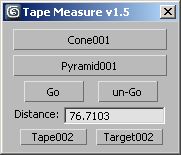

This script started out as a reply to the question of how to assign a shortcut to the tape measure, :)
I tried to find it in the customise interface but quickly gave up and thought this would be a better solution as it places the tape* for you and prints the result to the text box and also copies it to the clip board. *(although to their centres only atm which may be inaccurate depending on how big your objects are and just where you want to measure to)
This will at least speed up the process of measuring.
Pick the the two objects you want to measure via the pick buttons and click go and presto the distance between their centres is displayed in the text box on the script ui. It also places a tape measure between the two objects so you can finesse the positions of the tape and its target. You'll have to go to the Modify panel to see the resulting adjustment of any repositioning you do.
The measurement is also copied straight to the clipboard so you can paste the result wherever you need it.
It also uses the units in your setup
To install just drag and drop to one of the viewports
Then go to customise ui look for Lukes' Tools - Tape measure
Made a couple of little changes to grab the tape or its target which will speed up work flow.
Rich text format download
http://dl.dropbox.com/u/652616/Lukes_%20Tools-TapeMeasure.rtf
Fixed the self installer download from
http://dl.dropbox.com/u/652616/TapeMeasure.mzp

Comments
Try this
Been piped to the post
igamaximus Recent discussion on cg society
http://forums.cgsociety.org/showthread.php?f=98&t=992770&page=1&pp=15
https://www.scriptspot.com/3ds-max/scripts/miauu-measure-and-select
I'll still be working on my script but you may prefer to check this out
I understand that,
but dont you think that would be more handy to have possibility to place tape from one vertex to another right away, instead of moving later, after creating the tape? I think people more often need distance from end point to end point, than distance from objects pivots.
Second thing, it would be better if we could pick first point (vertex, endpoint, anything) and second point in one go, without necessity to click on "select end" button.
Third, automaticly copying numeric value on clipboard is great and useful, but it isn't always necessary, so it could be optional in the script (presented as checkbox for example).
And the last, it would be great if we could assign hotkeys to functions offered by the script.
All the best and thanks.
You're welcome
I don't understand how you need to use the snaps in conjunction with the script but I just put the tape between two boxes then used snaps to snap the tape end to another third box and It worked fine.
The script places the tape on each object selected. The tape on one and the target on the other.
Thanks for the script!
And one small but i think important detail - the script ignores max snapping totaly. When I press select start and select end buttons, i can't snap to desired points. Tested on Max 2012 x64.
Done you'll have to install
Done you'll have to install it yourself until I find out why it's not doing what it's supposed to.
Just above the download links is also a link to an rtf of the file as well. I've tried both and they work.
Download the file can not be
Download the file can not be used
Please re-uploading it
Thanks !!
Sure I'll post it as a rtf
Sure I'll post it as a rtf file with a link
I'm changing it all the time try the mzp every now and then
You probably caught me re-uploading it
Hmm.. Is it possible to post
Hmm.. Is it possible to post the script here at scriptspot?
The file (.mzp) is corrupt every time i download from you dropbox :)
/ Raymond