GC Merger
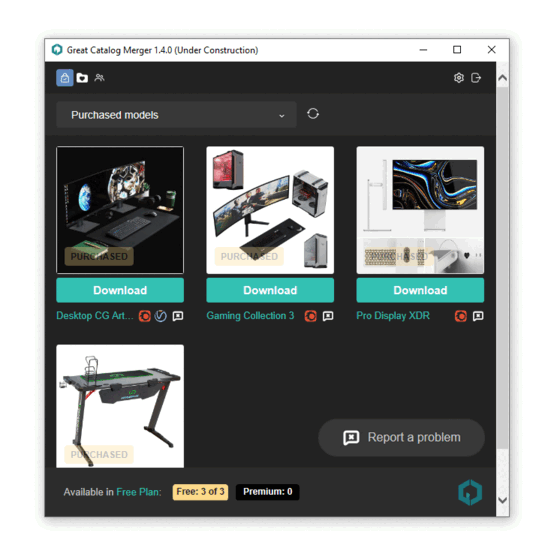
GC Merger – is a script to quickly insert a 3D model into your 3ds max scene directly from the Great Catalog site. You no longer have to download and unzip files, or deal with the chore of preparing a 3D model before merging it into your scene.
The script does all of this automatically. You press the Download button in the script and after a few seconds the 3D model appears in the scene…
All 3D models have been checked by Prune Scene to script viruses/garbage and are properly packaged with Model Packer.
You can safely add 3D models to your main scene and not worry about:
- No garbage will be brought into your scene.
- Your 3ds max will not get infected with viruses.
- Model, materials and textures will have the correct names.
- Your scene will not slow down after adding models.
- The model will have all the necessary textures and assets.
- There will be no useless layers, helpers, and light sources in the model.
Installation
- Download GC Merger.mzp
- Install the script by simply dragging the GC Merger.mzp file to the Viewport or install via the dropdown menu Scripting Run Script.
- Add a button in the interface via Customize User Interface Tab: Toolbars Category: GreatCatalog then drag the GC Merger icon to the Toolbar.
Connect to account
- Get an Api Key in your profile Great Catalog site
- You are required to enter an Api Key, when you run the script for the first time
- You will see your favorite models. Done, have fun )
GC Merger Notes
All 3D models on the site are specially adapted and prepared for easy and trouble-free insertion into the scene. GC-XXXXX-2019.max
- Minimum requirements for running GC Merger: 3ds max 2019 and Windows 10.
- You can download dozens of 3D models at once and continue to work in parallel, while 3ds max will not experience any load.
- By default all 3D models are downloaded to the “C:/temp/GC/” folder, change this path in the settings if necessary.
- All textures and assets have absolute paths and are referenced by default to the drive “C:/temp/GC/”. If necessary, transfer textures to your project using Resource Collector, Collect Asset and other scripts. Or use the built-in tools in 3ds max: Utilities More Bitmap/Photometric Paths Edit Resources.
- If, for some reason, the Great Catalog Favorites page is not displayed and you see an error page, make sure that your computer does not have 3ds max related locks in Windows Firewall. For corporate networks, we recommend that you contact your Administrator.
- Downloaded models can take up GBs of disk space, please make sure you have enough space for the downloaded content.
| Attachment | Size |
|---|---|
| gc-merger.gif | 191.73 KB |
