GTVFX-ANM_createAnimStillsCam
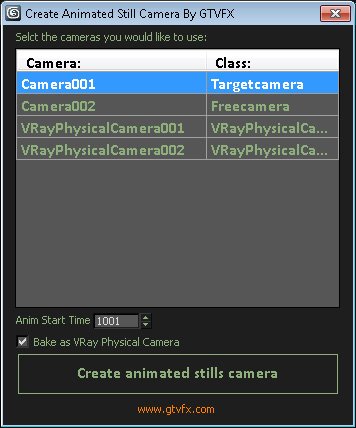
Creates a single camera that is baked frame by frame to each camera that is selected in the list.
Useful for creating production stills and sending a single camera off to be rendered.
Updates:
2014-02-07: Support for baking to VRay Physical Cameras.
Some issues I saw while putting this together:
- When baking out VRay Cameras I store all the settings from the original camera and bake them for that frame. Some settings in the camera are clearly not animatable, however. Specificly On/Off options such as, Exposure, Blades, Depth-of-Field, Motion-blur. These settings cannot be set to change from one frame to the next. So if you set up a series of VRay Cameras and some are set to use Depth-of-Field and some aren't, then you're going to get a baked camera that is going to be set one way or the other, but will not support both.
To install just drag the download .MZP file into the 3dsmax interface. You should get an Install dialog.
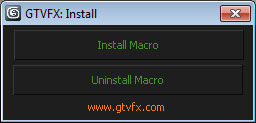
This tool will install a macroscript that can be accessed from the Customize User Interface dialog within 3dsmax.
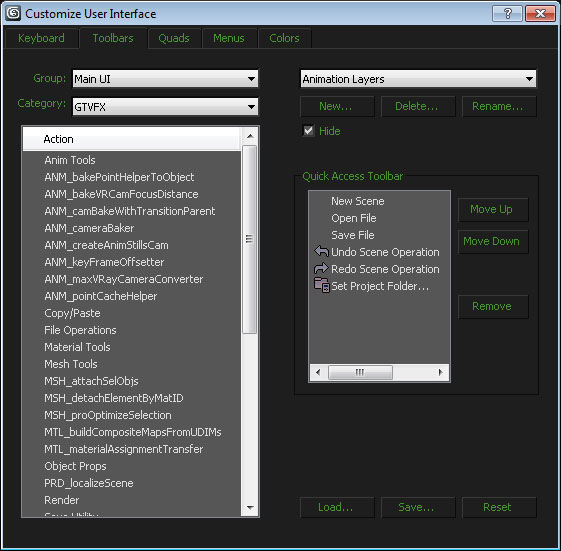
| Attachment | Size |
|---|---|
| gtvfx-anm_createanimstillscam.mzp | 5.55 KB |

Comments
-- Unable to convert: undefined to type: FileName
Hey Adrian,
I checked it out over the weekend and everything seems to be in order for VRay 3.0. No major changes to the Physical Camera and the .lens_file property remains the same. The issue has to be with something else.
Are you using a lens file to control the distortion of one or more of your cameras?
Best,
Gavyn
Gavyn Thompson
-- Unable to convert: undefined to type: FileName
Hey Adrian,
I haven't had a chance to test this tool with VRay 3.0, but I can do that over the weekend.
It's probable that they've exposed different properties the the parameter block of the camera and I'll need to adjust my code to accommodate those.
Best,
Gavyn
Gavyn Thompson
-- Unable to convert: undefined to type: FileName
I'm getting this Maxscript Rollout Handler exception error when I tick the "Bake as VRay Physical Camera":
-- Unable to convert: undefined to type: FileName
With this line highlighted:
animStillCam.lens_file = i.lens_file
The standard 3dsmax camera works fine. Does this work with Vray 3.0? It seems like this script only works for a certain Vray version.
Thanks in advance,
Adrian
Awesome, many thanks!
Awesome, many thanks!
RE: Could this
Yeah, I can set that up. I'll try to get a new version out this week.
Best,
Gavyn Thompson
Could this AnimStillsCam be
Could this AnimStillsCam be of Vray?
Thank you in advance
Hmm.. correct me if I wrong but
there are at least two annoyances with Scene States + Butch Render combo:
1. with SS I can't save object position changes
2. rendering number of vistas via Butch render I have to save many Render presets
(output file name is the only diffrence between them).
So I thought your script could make the things simplier.
Batch Submitter
It sounds like what you need is a batch submitter. Scene States aren't animatable and and you also cannot make scene state changes during render.
If you haven't already, you should check out the Batch Render utility in Max. From the Rendering drop-down menu find Batch Render. You can create new "Views" and set them to use the Scene States you've created.
Best,
Gavyn
Gavyn Thompson
Gavin, this is almost exactly
Gavin, this is almost exactly what I needed. Thank you for sharing!
Could you please add one more feature:
Say I have 5 cameras AND 5 Scene States (SS) that'd control the Vray Sun position, specific objects\layers visibility etc. Those SS would have the same names of the corresponding cameras
SO your script is expected to take those SS settings into account in the resulted animation.
Thank you in advance!