Smart Camera View 2
Smart Camera View 2.99 — FINAL UPDATE FOR VERSION 2
A major upgrade from Smart Camera View 1 (fomerly known as D95 Camera View), with many important additional features. This script is intended to replace the default Camera View (C) in 3dsMax with some cool functions. It will save you a lot of time when setting camera, especially in scenes that has multiple cameras with different aspect ratios.
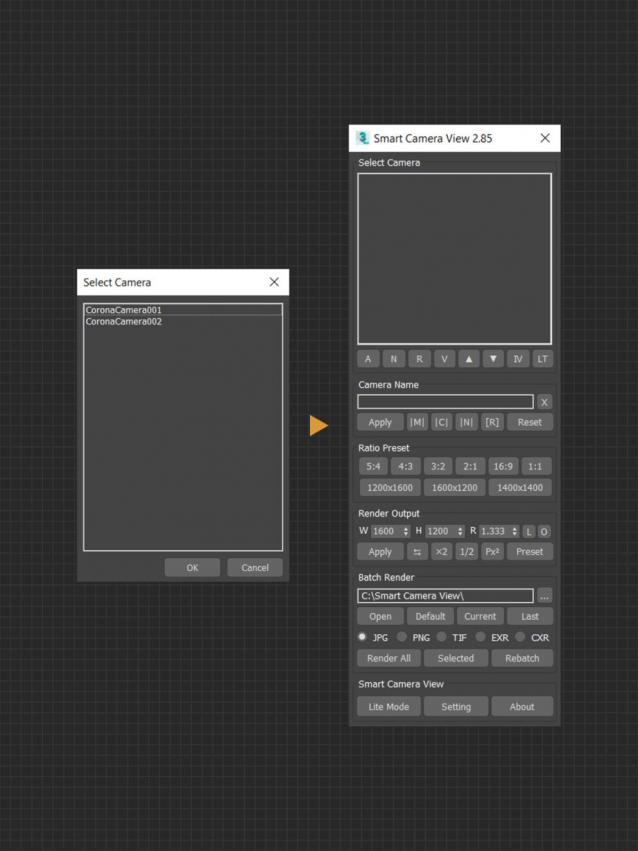
CHANGELOG (LASTED VERSION)
2.99 | 10/01/2022
Full Mode:
- Now you can Ctrl + click the “A” button in “Select Camera” group to refresh the camera list manually when using the “Disable callbacks” option (Script System Setting > Performance). In version 2.92, when “Disable callbacks” is enabled, the manual refresh feature will replace the feature of the right mouse button when clicking the “A” button.
- Now you can right-click the “V” button in “Select camera” group to select current active camera node in current lock viewport. Clicking this button will still select current active camera node in current active viewport.
- Now you can right-click the “N” button in “Select Camera” group to select the next group of cameras with the same name.
- Now you can right-click the “R” button in “Select Camera” group to select next group of cameras with the same aspect ratio.
- Replace the “X” button in the “Camera Name” group with the “Search” button: search for cameras by entering keywords and pressing the button, the script will select all cameras that contain the keywords you entered.
- Improved quick camera rename buttons (|M|, |C|, |N|): clicking these buttons will now only rename selected cameras. To quickly rename the entire camera list like the previous version, you can right-click these buttons.
- You can now right-click the “Apply” buttons (including the one in the “Camera Name” group and the one in the “Render Output”), “⮀” button, “×2” button and “1/2” button to apply settings to the entire camera list.
- Now you can select custom output type by switch to “Other”, and click the “EXR” button (script’s default) to choose a new format. Note that the script will only get the output render settings information, so you don’t need to enter the filename or choose a save location. This feature makes it possible to save batch render images in more formats, like BMP, TGA, etc.
Lite Mode:
- Minor adjustments to the interface of the Lite dialog.
- Fix some minor bugs when using special separators character.
Setting:
- Minor adjustments to the interface of the Setting dialog.
- Added “Select camera” option for mouse fucntion setting to use when “Selection sync” is off or using the “Disable callbacks” feature in Script System Settings > Performance.
- Fixed a bug that sometimes caused scripts to fail to load saved settings.
Script System Settings:
- Removed “Refresh by button” option (because now manual refresh by button is always available), and replace it with the “Disable prompt” option. You can use it to get rid of annoying messages if you are already familiar with how scripting features work.
- Added 7 new custom separator character.
Other:
- Improved script install / uninstall function.
- Continue adding and fixing script tooltips.
