Spread Objects
This script provides a way to spread the positions of a selection of objects using either applied values, or interactively using sliders. The selection of objects can also be offset quickly to complement the spreading functionality.
Features:
- Allows both spreading of a selection or offsetting in any axis. Both spread and offset have a sensitivity setting to control the amount of effect the sliders have.
- Each axis is treated separately and can be set using either spinner values or sliders.
- Spread objects by value; spreads out objects using either absolute amounts (from the first object), or by a relative amounts (additive from each object's current position).
- Offset objects by value; shifts the position of objects on each axis (if the values are non-zero) using either absolute or relative amounts.
- Spread objects by slider; spreads out objects using a slider, which resets on mouse-up. Slider can be dragged which will increase/decrease the values, or clicked for nudging a certain amount based on the sensitivity setting.
- Offsetting works on all selected objects at once and is always relative to the position of each object.
- Right-clicking on the sliders will reset the positions of the selected objects - either to the first object in the case of spread, or the origin in the case of offset.
- Selection order matters for spreading, thus there are several modes which control the order in which objects are spread (has no effect on offsetting). These modes can be overridden by manual selection order. The ordering can also be reversed - see checkboxes at the top. The first object is always fixed in place, like an anchor point.
Order-by modes:
- Name; the selection will spread based on the string name of each object, ideally suited to sequentially named objects.
- Distance; the selection is ordered by distance from the origin. As objects change position during spreading (with sliders), the order may change as they move closer or farther from the origin.
- Volume; the selection will spread based on the calculated mesh volumes, from biggest to smallest by default (unless Reverse is used).
TIP: Try spread and offset while animating for interesting effects.
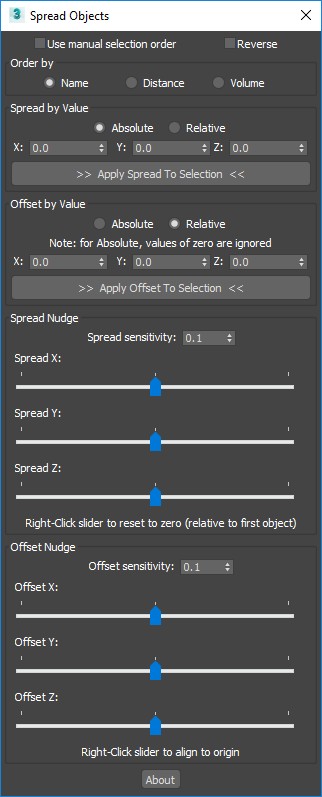
Updates:
Version 1.1;
- Added absolute and relative options to offset by value. Relative by default. Absolute mode will ignore zero values.
- All options now correctly find selected objects when the UI is opened without an initial selection.
Version 1.0;
- First release.
The script can be found in category “LB Tools”.
Installation:
Drag the MZP file into your Max viewport.
Files will be copied to...
C:\Users\<userName>\AppData\Local\Autodesk\3dsMax\<maxVersion>\ENU\scripts\startup
and...
C:\Users\<userName>\AppData\Local\Autodesk\3dsMax\<maxVersion>\ENU\usericons
| Attachment | Size |
|---|---|
| old_1-0_lbtools_spread_objects.mzp | 6.22 KB |
| lbtools_spread_objects.mzp | 6.47 KB |
