Copy Paste Transforms
Adavanced Control over Copy, Paste and mirror of Transforms. Paste Transform onto the same object or multiple other objects. Good For Copy and pasting of poses on a rig.
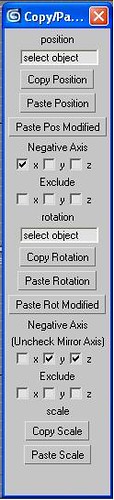
Copy Paste Transforms v.1
Updated 12-4-08: Undo Support Added
Copy Position Rotation or Scale of One object and paste onto itself or multiple other objects.
Great Time saver For things like Posing a rig. Great for Walk Cycles etc.
All copy, pasting of transforms are relative to the parent space so if an object is linked to another object then then the copied position will be pasted relative to the parents pivot. If an object is not linked to anything then the transforms will be relative to world space.
Thus if you copy and paste transforms between objects that are linked to the same object or between objects that are not linked to anything the resulting transforms will be equivalent, but if the objects have different parents the resulting transforms will be different. So if you copy the transform of an object that is linked to something and paste it onto an object that is not, the resulting transform will most likely yield different results when dealing with rotations and positions but especially positions.
Thus this will work very well when using with a rig since the heirarchies for a rig are usually mirrored on either side. So say if we Copy the rotation of an arm at one frame and paste it at another frame, the resulting pose will be the same. Also if we Copy a rotation on one side of the rig and paste it negatively on the y and z axis on the other side. Since the heirarchies are most likely the same the resulting pose should be the mirror of the copied pose.
The Paste Pos Modified, and Paste rot Modified buttons have two functions. They allow you to paste transforms and choose which axis is negative. They also allow you to choose an axis to exclude from being pasted. You can paste the transform and exclude say the x axis and the x axis will stay the same but all the other axes will be pasted.
Pasting negative transforms effectively enables Mirroring of Axes since the axis that is checked will be the negative of the copied transform.
So when You want to mirror positions say on a rig you will probably want to have the check box for the axis that you want the mirror to happen around checked ( usually the x axis )
But when mirroring rotations on a rig you will probably want to leave the checkbox for the axis around which you want to mirror the rotation blank.
The Default values in the negative axis Checked area will mirror around the X axis. Changing the values will enable mirroring around different axes.
Installation:
Run Copy Paste Transforms_v_1
User Interface Category: Copy/Paste Transforms
VIDEO TUTORIAL:
| Attachment | Size |
|---|---|
| COPY PASTE TRANSFORMS.zip | 20.91 KB |

Comments
Excellent
8+ years old and still a great script. Made mirroring my rig (built with helpers) a breeze. Copy/Pasting whole sub-hierarchies didn't work for me - I don't know if it should - but the little extra manual work was not a problem.
Thanks!
Thanks a lot :)
Thanks a lot :)
Simply Amazing.
I just created an account here at ScriptSpot just to thank you, this script does an amazing work simplifying the animation process for me. It's exactly whay I was looking for, you just made my day. :) Thank you very much!
THX! good
thank you!
Thanks!
Would be great if there was a kind of batch functionality to instantly copy/paste transforms for a bunch of objects.
would be even more useful if
would be even more useful if it copies the animation keyframes :)
// www.v-motion.co //
Thank you very much.
Thank you very much. This works fine with 3ds max 2012. This is a very big help for the animation.