Smart Camera View 3
A major upgrade from Smart Camera View 2. While still sharing the same idea as previous version, version 3 actually has been completely rewritten from scratch, based on a brand new algorithm and workflow, for speed and performance, with a lot of new features. This script is intended to replace the default Camera View (C) in 3dsMax with many cool functions.
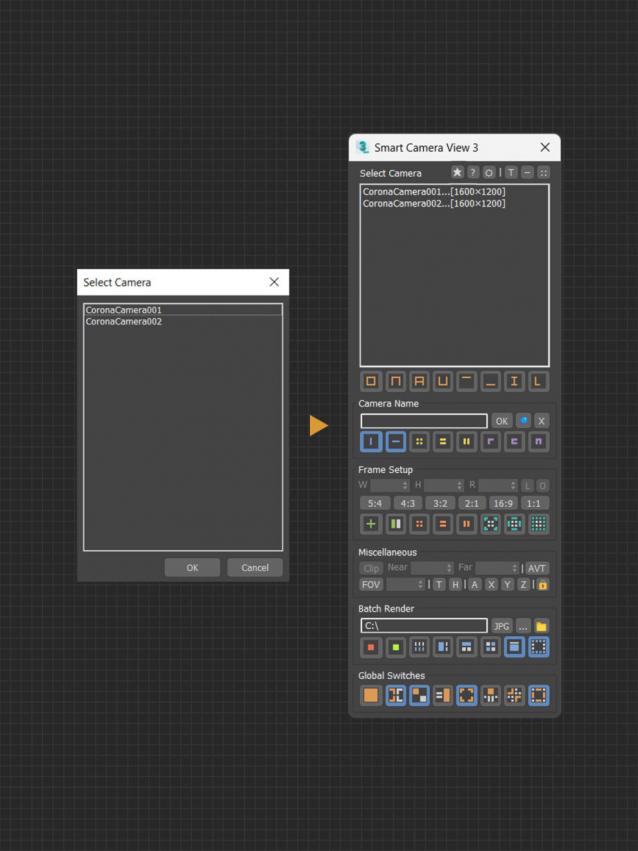
MAIN FEATURES
- Smart Select Camera: Selection Sync between camera list and viewport, Select by Ratio, Select by Name, Lock Selection.
- Smart Camera Name: batch rename multi camera, display camera resolution, frame-range, scene state and render preset.
- Frame Setup: set render resolution for each camera with grid-overlay for better composition.
- Fast Camera Setup: quick adjust multi camera parameters like DOF, Clipping, Focal Length and more.
- Smart Align Camera: align the camera along the X, Y, Z axes or automatically.
- Batch Render : render selected camera with just 1 click.
- And many more feature.

Comments
Amazing script!
Amazing script! I'm using daily in all my projects. The beta dockable feature makes it even grater!
I'm a shortcut crackhead and every 4... 5 seconds I save, gives me a lot of time at the end of the day and having that bunch of features a few clicks away is just amazing!
Worth every penny!
Thank you!
Sorry for late reply though.
I don't visit ScriptSpot often, so if you have any questions, please email me: [email protected].
Great continuation of the
Great continuation of the development of the script!)