View Slicer
Able to draw a spline over the current view angle to use as a slicer for a selected object.
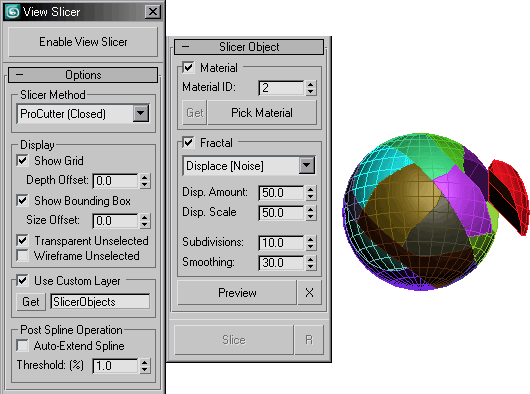
Video Links:
Basic Usage:
- Press "Enable View Slicer".
- Select an object to slice.
- Tumble around the viewport (perspective or ortho) to set your slicing view.
- Press "Slice" to enable the slice state.
- Now draw or create any spline shape in the view (defaults to Line shape).
- Press "Slice" again to exit the slice state, the target object will be sliced.
Options:
Slicer Methods
- Internally makes use of ProBoolean and ProCutter to slice an object.
- (Closed) means that the object will most likely have volume (no holes/open edges).
- the output depends on whether the mesh was open or not before slicing.
- (Open) means that the internal faces generated by the slice will be deleted.
- good for creating fragments which can be later used for shelling.
Display
- Show Grid, Show Bounding Box
- Displays viewport helpers to aid when drawing shapes in view.
- Depth Offset, Size Offset
- Sets parameters for the grid and Bounding Box.
- Transparent/Wireframe Unselected
- These options helps to easily select and view objects to slice.
- Wireframe Unselected was meant to work in combination with Views > Shade Selected.
Custom Layer
- Able to assign the resulting sliced objects to a new (or existing) layer automatically.
- GET - A window will appear to let you pick from a an existing layer name
Post Spline Operation
- Auto-Extend Spline
- Sets whether to extend the end points of the spline towards the bounding box border.
- Threshold (%)
- Is the directional accuracy, result of getting the percentage value of a point along the length of the spline.
- Usually better to just leave it to the default 1.0% (I might remove this option on the next release)
Slicer Object:
Material
- Enable this to automatically assign a material and material ID to the slicer object.
- The material ID number set in here will most likely be assigned to the internal faces of the resulting slice.
- GET - Will get the material of the current object selected for slicing.
Fractal
- Enable fractal to create a noised slicer object.
- Fractal Drop Down List:
- Noise
- Noise Modifier Based
- Noise Fractal
- Noise Modifier Based with Fractal ON
- Displace [Noise]
- Displace Modifier Based with a Noise Map
- Displace [Noise] Fractal
- Displace Modifier Based with a Noise Map set to Fractal
- Displace [Cellular]
- Displace Modifier Based with a Cellular Map
- Displace [Cellular] Fractal
- Displace Modifier Based with a Cellular Map set to Fractal
- Noise
- Parameters:
- Subdivisions = [Subdivide] size value.
- Smoothing = [Smooth] Threshold angle.
Preview
- Able to preview the mesh result of the slicer object generated from the spline.
- Also works when fractal is ON.
- changing the settings of the fractal will update the preview mesh.
Restore to Slicing View
- Once in "Slice" state, the last slicing view angle was saved internally,
press this button to revert back to that view.
* This script doesnt work with a selection of objects (yet). 
Update Info
2008-12-13
- a minor fix to an error when using non editable splines with auto-extend turned O
- uploaded v0.17 videos
2008-12-11
- fixed material ID bug
- auto extend spline enabled
- added cutter (open) slicing methods
- some UI enhancements
- some INI file loading fixes
- added fractal types
2008-12-09
- added layer assignment
2008-11-25
- initial public release
| Attachment | Size |
|---|---|
| view_slicer_0.16.10.ms | 27.68 KB |
| view_slicer_0.16.13.ms | 30.86 KB |
| view_slicer_0.17.00.ms | 43 KB |
| view_slicer_0.17.01.ms | 43.02 KB |

Comments
@Jefferson Lim: Your script
@Jefferson Lim: Your script is very very useful...but I am using max 2010 x64 and it deletes, like you mentioned my object!
Please Update it! Any ETA?
AND: it would be really nice, if you could make an .mzp or something like that, so that i can acces via tool shortcut or Icon.
Best Regards
Thanks! I just tested it on
Thanks!
I just tested it on my 2010 trial, it does delete the object.
As a temporary workaround, you could change the Slicer Method to a ProBoolean type. By default, it is using the ProCutter type..
Something must have changed with the way ProCutter handles it's operands. I'll look into it and update the script if I have time.
This is s great tool. But in
This is s great tool.
But in max 2010 this script delete the sliced object
Maybe needs some rewrite for 2010
Love it!
Love it!
finally uploaded the videos
finally uploaded the videos on youtube. :D
Fixed the bug, and added a
Fixed the bug, and added a couple of updates and features.
I may also need to create a new video-how-to-usage in youtube..
oops, a friend found a small
oops, a friend found a small bug.. the material ID is hard-coded to 2.. so setting it in the UI doesnt update it internally. I'll post a quick fix asap.
btw, thanks masquerade! :D
That tool is really handy!
That tool is really handy! Thank you for sharing
www.ardakutlu.com