Bitmap List [ .NET ]
The script "Bitmap List [ .NET ] - Version : Beta 1.0 " use dotNetClass ListView and Maxform.
The script for use change location bitmap and stuff in 3ds Max.
The script support 3ds Max 2009 - Higher.
Menu Control :
- File:
- Asset Tracking... : Open Asset Tracking.
- Material Editor : Open Material Editor.
- Collect Files : Collect Select Items to Select Folder.
- Archive Files : Archive Select Items to Zip.
- Reflesh : Reflesh Items.
- Exit : Exit.
- Edit:
- Scene Materials : Show Item from Scene Material.
- Material Editor Materials : Show Item from Material Editor.
- Selection Materials : Show Item from Select Object.
- Highlight Assets in ATS Dialog : Highlight Assets in ATS Dialog.
- Reveal Location in Explorer : Reveal Location in Explorer.
- Bitmap View : View Bimap from Select a Item.
- Bitmap Info : Show Bitmap Info from Select a Item.
- Open in Photoshop : Open Bitmap in Photoshop.
- Select All : Select All Items.
- Select None : Select None Item.
- Select Invert : Select Invert Items.
- Tools:
- Strip Paths Missing: Strip Paths from Missing Status.
- Relink Found Paths: Relink Paths Location from Found Status.
- Help:
- Help : Open Help.
- About : Open About.
Form Control :
- Click Column Header : For Sort Items.
- Select [First Spinner] : For Start Item Select.
- Select [Second Spinner] : For End Item Select.
- Select [Button Select] : For Select Items Between 2 Spinner.
- Map Name [Edit Box] : Type Name for Bitmap Texture.
- Map Name [Button Change] : Rename Bitmap Texture.
- Drive [Check Box] : Use Select Drive Option.
- Drive [Edit Box] : Put Drive in Edit Text. If Network Path please use "\\" First.
- Path [Check Box] : Use Path Option.
- Path [Edit Box] : Type Path.
- Path [Button ... / Browse] : Browse Path.
- Name [Check Box] : Use Name Option.
- Name [Edit Box] : Type Name.
- Change [Button Change] : Change Select Items Bitmap Texture Location.
- Search [Drop Down List] : Select Column for Search.
- Search [Edit Box] : Put Text for Search (can use * and ? for search).
- Search [Button Search] : Search Items.
Hotkey Control :
- F5 : Reflesh Items.
- Ctrl+W : Exit.
- Ctrl+H : Highlight Assets in ATS Dialog.
- Ctrl+E : Reveal Location in Explorer.
- Ctrl+V : View Bimap from Select a Item.- Spacebar : Show Bitmap Info.
- Ctrl+O : Open Bitmap in Photoshop.
- Ctrl+A : Select All Items.
- Ctrl+D : Select None Item.
- Ctrl+I : Select Invert Items.
- A-Z : Put Drive in Edit Text.
- F1 : Open Help.
Mouse Control :
- LMB : Select Items.
- Ctrl+Double+LMB [Material] : Assign Base Material from Item to Object Selection.
- Double+LMB [Material] : Put Base Material from Item into Material Editor Active Slot.
- Double+LMB [Drive] : Put Drive from Item in Edit Text.
- Double+LMB [Path] : Put Path from Item in Edit Text.
- Double+LMB [Name] : Put Name from Item in Edit Text.
- Double+LMB [Node] : Select Objects use Material from Item.
- Double+RMB [On Column] : Select Items Same Value.
Update Beta 1.0:
- Search [Drop Down List] : Select Column for Search.
- Search [Edit Box] : Put Text for Search (can use * and ? for search).
- Search [Button Search] : Search Items.
- Ctrl+Double+LMB [Material] : Assign Base Material from Item to Object Selection.
| Attachment | Size |
|---|---|
| bitmap_list_dotnet_beta1.mse | 46.07 KB |
| bitmap_list_dotnet_beta1.ms | 47.86 KB |



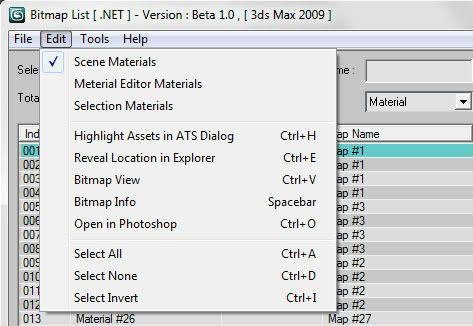
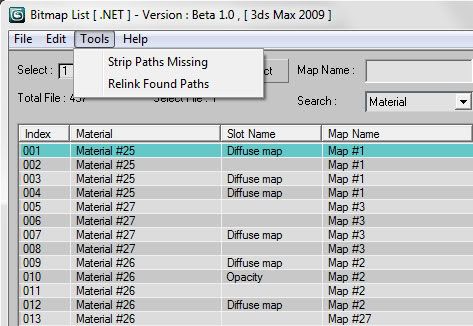
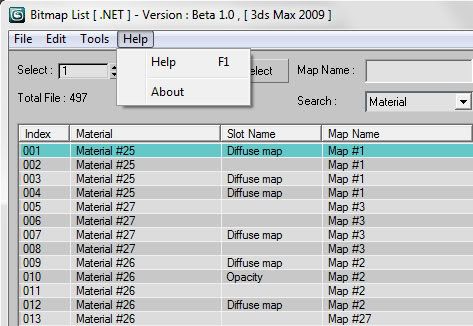
Comments
edit of codebace new automatic select mesh/meshes function
bitmap_list_dotnet_beta1.ms
*edit* if you need automatic selection of meshes to when you pick things in the list
@@@@@@in function SelColor lv@@@@ after following lines.....
--print(lv.FocusedItem.index) -- Now we found index of selected item!
the_node = for n in refs.dependentNodes AllTexture[lv.FocusedItem.index+1] collect (n.name)
<-------------- insert here..
ItemInv = (substract_Array ItemAll ItemSel)
for i in ItemSel do (lv.items.item[i].BackColor = Color_Sel)
The new code :
-------------------------------------------------------------
--new_conde_RN KE------selecting marking---------------------
nodir = ""
obj_list=#()
for i = 0 to (the_node.count - 1) do (
--print(the_node[i+1])
nodir=(the_node[i+1]) as string
obj = getnodebyname (nodir as string)
--if obj != undefined then select obj
if obj != undefined then select obj
append obj_list obj -- add to selection list
)
select obj_list -- select array
--new_conde_RN KE-----selecting marking---
The script looks good, but it
The script looks good, but it doesnt do one thing it promised and i need, the rename of the bitmap (e.g. something.jpg) doesnt work, it renames it just in max, but in windows/HDD drive it remains the same old name...
Is it bug or am i doing something wrong? (max 2009 64 bit)
Fantastic, Thanks.
I'm using 2014 so the path for the attached .mcr is 'C:\Program Files\Autodesk\3ds Max 2014\UI_ln\macroscripts'
For anyone that might get stuck place that there.
The 'bitmap_list_dotnet_beta1.ms' goes in 'C:\Program Files\Autodesk\3ds Max 2014\scripts'
Then drag the attached 'bitmap_list_dotnet_beta1.mcr' into max's window or run it as a script.
Then it's under the 'Idiotic' category.
.mcr
make file .mcr in "C:\Program Files\Autodesk\3ds Max 2012\UI\MacroScripts"
and write this in the file
macroScript Bitmap_List category:"Idiotic" buttonText:"Bitmap List" toolTip:"Bitmap List"
(
local TheScript = pathConfig.GetDir #Scripts+"\Bitmap_List_DOTNET_Beta1.ms"
fileIn TheScript
)
Great script! Thank you.
For those of you want a toolbar button. Add at the very top of the script:
macroScript bitmap_list_dotnet_beta1
category:"idiotic"
toolTip:"bitmap_list_dotnet_beta1"
buttonText:"Bitmap List"
(
<SCRIPT CONTENT HERE>
Then add at the very bottom
)
I had some difficulty with this. Next time I opened max it said unknown system error. I'd be gratefull if you could help.
Great script. Some search and
Great script.
Some search and replace would be very usefull.
thank you!
thank you!
www.hofer-krol.de
Re Henning
Hi Henning. I'm sorry. I not have time for update this script. But I upload ".ms" for you can extend it. Thank you for interested my script.
feature wish
Great script!
I wanted to look at the code to see if its easily possible to extend the script with listing VrayHDRI and Displacement Textures, basically any texture in the scene.
Sadly its encrypted. Do you plan to add more features like I described?
Regards
Henning
www.hofer-krol.de
THX!
THX! Great useful script!