Batch Camera Render
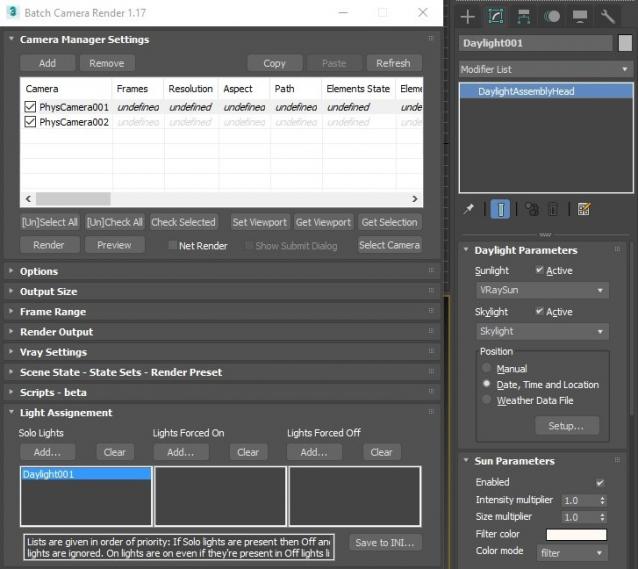
This script aims to replace standard 3dsmax's Batch Render and imitates Houdini Output Node workflow. Using it you can specify rendering parameters - frame size, frame number, output path - directly to camera object, so every camera in scene 'knows' what it intended to render. Additional functionality is Lighting Assignment - you can specify which light will be turn on or off for selected camera during the rendering.
1.18:
- Support for 3ds max 2023 Update fixed
1.17:
- Corona and Vray Sun inside Daylight System fixed (thanks to busseynova for reporting)
1.16:
- CoronaSun supported inside Daylight System
1.15:
- Don't Save Render Elements Checkbox (Thanks to antomor)
- Limited support for camera objects in xref scene files (Only root objects in first level xrefs. Cameras in nested xrefs not supported)
1.13 Bugfix:
- Deadline submission should work now
1.12 New Feature:
- Deadline support.
Very basic imlementation, it allows you to submit your jobs on a deadline server. Enter deadline repository address and check "Use Deadline" checkbox. Other checkbox doesn't matter in this case ("Net render", "Show Submit Dialog").
Probably it requires Deadline 3ds max Submitter installed. I didn't have a chance to check it on a clean machine.
1.11 Features and fixes:
- State sets support added
- "projectname" keyword added which resolves to project's folder name
- other fixes and improvements
1.10.3b Fixes:
- Crash when vray ir/lcache maps are set to auto-save
- Region render was not set properly during the rendering
This is major update of the script, so it may not be as stable as before. Backup scenes or cameras at least before running this version. More information can be found here - 1.10b Multiple presets for each camera
Previous updates:
1.10.2b Fixes:
- Problems with render elements paths
- Copy/paste of render region settings
- Properly convert render region values when change resolution
New features:
- Multiple presets for each camera
- New keyword %presetname% to support multiple presets
- Distributed rendering checkbox added to vray common settings
- Bugfix - Net render not starting after cancelling during local rendering.
- Improved performance with scenes with lots of cameras
- Added support of Vray RT as a production renderer
- Added support of using MFRender script to render scenes through BatchCamera script.
- Bugfix - Error was popping up sometimes during drag-n-drop
- Bugfix - Render elements didn't render in certain conditions
- Bugfix - Pre-render/post-render scripts didn't work on network rendering
- Bugfix - Select All and Toggle All buttons didn't work properly
Here are some details: http://usakhelo.github.io/batchcam/batchcam-1.9.20.html
Script's website - http://usakhelo.github.io/batchcam/
Github - https://github.com/usakhelo/batchcam
2015 Updates
- Region render parameter can be specified for each camera
- Set Viewport button sets viewport camera and resolution and aspect as well
- It is possible now to specify backburner servers and server groups for silent rendering submit (code editing required)
- Vray Elements fixed for Vray 3 and Vray output saving with VFB color correction
- Cancelling of rendering of multiple cameras at once,
- Hierarchical ini files
2013 Updates
- Drag-n-drop of cameras in list
- Camera list window size can be changed (script restart required)
- When committing region render it is possible to switch to view render without restarting the render
- Keyword syntax can be used in Scene State names - thanks to Stefan Runevik for suggestion
2011 Updates
- Preview button added - renders only current frame without saving anything - no images, no vray maps, no scripts running, no elements.
- Ortho mode added to Vray rollout - it turns any camera to orthographic, including Vray Physical camera.
- Copy/Paste from one camera to one/several cameras - use new buttons at the top of the window.
- Submit Scripts section - you can assign script files that will run on each render submit. Per Submit script runs once per render submit and Per Camera script runs for each camera before submit. All these scripts run on local machine, not on render server.
- Last Rendered Location field - here is stored last render file location. Very useful for locating last-time rendered images.
Installation:
Run this script with Maxscript -> Run Script command from any folder on your hard drive, then go to the *'Customize User Interface' -> 'Toolbars'*, browse to category 'Sergo Pogosyan' and add 'Render scene cameras...' button to the toolbar or to the menu.
Usage:
When you start this script it iterate over all cameras in scene and list them in the dialog box. To each of these cameras you can assign frame resolution, number of frames to render including nonsequential frames, output file location and lighting setup. All these properties can be changed for one or several selected cameras. Output file location is split to folder path and file name, so you can specify new folder for all selected cameras in scene. 'Lighting assignement' section contains three list: Solo light list contains lights that will be only lights turned on during the rendering, 'Forced On' and 'Forced Off' lights are turned on or off respectively during the rendering. After all these setting will be set up (if some properties is not set value from the Render Setup will be used), check the camera(s) in the list and hit Render button. Check Net Render checkbox to submit network render job.
Supported lights: All bundled 3ds max lights, all Vray Lights
Supported cameras: All bundled 3ds max cameras, Vray PhysicalCamera
| Attachment | Size |
|---|---|
| batchcamerarender_1.17.ms | 245.88 KB |
| batchcamerarender_1.18.ms | 245.92 KB |

Comments
Problems in Autodesk max 2015
Tried these scripts:
batchcamerarender_1.9.14.ms /..1.9.15 ... 1.9.16
NOT work!
Nobody works in MAXScript ..
Works Perfectly
Works Perfectly, thanks you so much.
Great script.
Hey one more questions is there a way to save the toggled cameras boxes to an ini file, or can we do that already way. It seems ever time I reopen a Max file all the toggle camera's I usually render are untoggled.
Thank you so much again, this has saved a lot of time.
oh shit !! :)
thanks a lot, I can't try to test that !!
You've made my day (week, month ??).
Cheers.
NicolasC
Could you try this version?
I think I've figured that out. Could you try this version? - http://batchcam.sergepogosyan.com/compiled/batchcamerarender_1.9.16.ms
Cancelling should work on any other camera now, not only after first. Stop button is not an issue.
VFB Stop Button Image :)
Hey Sergo :)
Thanks, yeah sometimes I need to skip a batched render and with the vanilla batch render the VFB stop button skips to the next render in the sequence. Say if I skip the first few renders then use the cancel button on the render progress dialog box, that's when it doesn't stop completely. Its like it takes on the same action as the VFB Stop button.
I have attached a screenshot of the VFB Stop Button for you.
Hope its not hard to fix, I have some work colleagues that will be very happy if you can figure it out, not to mention myself. :)
Many thanks for this, love your work.
Let me know if you need any more information.
Levi
Oh, now you're making things complicated ;)
Oh, now you're making things complicated ;)
What is the stop button? I've never used it. Is it on vray vfb? Right now rendering stops only if Cancel button is clicked on the render progress dialog. I'll try to make it work on Esc button.
Without you mentioning it I would not even think about stop button, so thank you! I'll take a look on that direction too.
Cancel button doesnt stop batch completely after first camera
Hey Sergo
Love the script, helps me a lot with my workflow.
Just having an issue with canceling a batch after the first camera. It works on the first camera but if you hit the stop button on the VFB then try and hit cancel on the next camera. It continues through the batch one by one. I will usually 30 plus cameras in a scene which takes a while to cancel if you don't do it on the first camera.
Any chance you could help, Am I doing something wrong. Is there a way to cancel the batch completely after the first camera has been skipped using the stop button on the VFB or pressing ESC?
Currently using v1.9.15
Thanks
Levi
New version is ready
Hi Nicolas,
I've uploaded new version, give it a try and let me know how it works.
@theedge - Thanks for the idea, it is in this version, try it out.
Hello Sergo :)
OK, I understand - anyway, sicne I'll always be using the same servers group, I guess it's even simpler to code it directly :)
But what about single-server submission ? do you think it's possible ?
Thanks.
NicolasC
Hi, I don't promise to add UI
Hi,
I don't promise to add UI elements to choose server groups, but you probably will be able to specify them somewhere in script's code.