Batch Camera Render
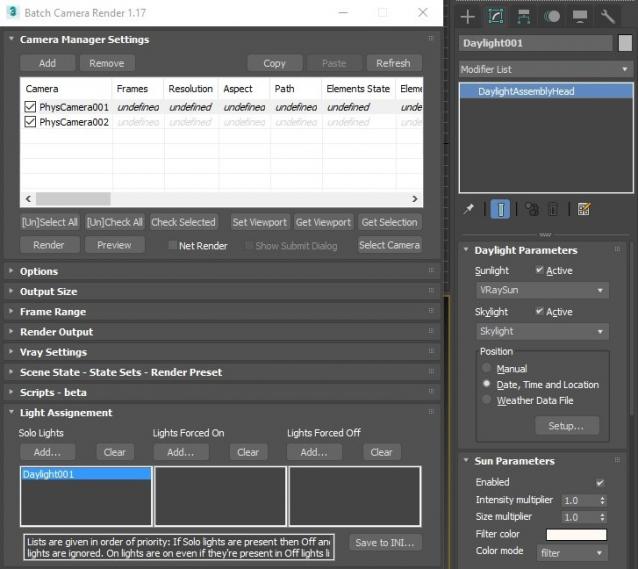
This script aims to replace standard 3dsmax's Batch Render and imitates Houdini Output Node workflow. Using it you can specify rendering parameters - frame size, frame number, output path - directly to camera object, so every camera in scene 'knows' what it intended to render. Additional functionality is Lighting Assignment - you can specify which light will be turn on or off for selected camera during the rendering.
1.18:
- Support for 3ds max 2023 Update fixed
1.17:
- Corona and Vray Sun inside Daylight System fixed (thanks to busseynova for reporting)
1.16:
- CoronaSun supported inside Daylight System
1.15:
- Don't Save Render Elements Checkbox (Thanks to antomor)
- Limited support for camera objects in xref scene files (Only root objects in first level xrefs. Cameras in nested xrefs not supported)
1.13 Bugfix:
- Deadline submission should work now
1.12 New Feature:
- Deadline support.
Very basic imlementation, it allows you to submit your jobs on a deadline server. Enter deadline repository address and check "Use Deadline" checkbox. Other checkbox doesn't matter in this case ("Net render", "Show Submit Dialog").
Probably it requires Deadline 3ds max Submitter installed. I didn't have a chance to check it on a clean machine.
1.11 Features and fixes:
- State sets support added
- "projectname" keyword added which resolves to project's folder name
- other fixes and improvements
1.10.3b Fixes:
- Crash when vray ir/lcache maps are set to auto-save
- Region render was not set properly during the rendering
This is major update of the script, so it may not be as stable as before. Backup scenes or cameras at least before running this version. More information can be found here - 1.10b Multiple presets for each camera
Previous updates:
1.10.2b Fixes:
- Problems with render elements paths
- Copy/paste of render region settings
- Properly convert render region values when change resolution
New features:
- Multiple presets for each camera
- New keyword %presetname% to support multiple presets
- Distributed rendering checkbox added to vray common settings
- Bugfix - Net render not starting after cancelling during local rendering.
- Improved performance with scenes with lots of cameras
- Added support of Vray RT as a production renderer
- Added support of using MFRender script to render scenes through BatchCamera script.
- Bugfix - Error was popping up sometimes during drag-n-drop
- Bugfix - Render elements didn't render in certain conditions
- Bugfix - Pre-render/post-render scripts didn't work on network rendering
- Bugfix - Select All and Toggle All buttons didn't work properly
Here are some details: http://usakhelo.github.io/batchcam/batchcam-1.9.20.html
Script's website - http://usakhelo.github.io/batchcam/
Github - https://github.com/usakhelo/batchcam
2015 Updates
- Region render parameter can be specified for each camera
- Set Viewport button sets viewport camera and resolution and aspect as well
- It is possible now to specify backburner servers and server groups for silent rendering submit (code editing required)
- Vray Elements fixed for Vray 3 and Vray output saving with VFB color correction
- Cancelling of rendering of multiple cameras at once,
- Hierarchical ini files
2013 Updates
- Drag-n-drop of cameras in list
- Camera list window size can be changed (script restart required)
- When committing region render it is possible to switch to view render without restarting the render
- Keyword syntax can be used in Scene State names - thanks to Stefan Runevik for suggestion
2011 Updates
- Preview button added - renders only current frame without saving anything - no images, no vray maps, no scripts running, no elements.
- Ortho mode added to Vray rollout - it turns any camera to orthographic, including Vray Physical camera.
- Copy/Paste from one camera to one/several cameras - use new buttons at the top of the window.
- Submit Scripts section - you can assign script files that will run on each render submit. Per Submit script runs once per render submit and Per Camera script runs for each camera before submit. All these scripts run on local machine, not on render server.
- Last Rendered Location field - here is stored last render file location. Very useful for locating last-time rendered images.
Installation:
Run this script with Maxscript -> Run Script command from any folder on your hard drive, then go to the *'Customize User Interface' -> 'Toolbars'*, browse to category 'Sergo Pogosyan' and add 'Render scene cameras...' button to the toolbar or to the menu.
Usage:
When you start this script it iterate over all cameras in scene and list them in the dialog box. To each of these cameras you can assign frame resolution, number of frames to render including nonsequential frames, output file location and lighting setup. All these properties can be changed for one or several selected cameras. Output file location is split to folder path and file name, so you can specify new folder for all selected cameras in scene. 'Lighting assignement' section contains three list: Solo light list contains lights that will be only lights turned on during the rendering, 'Forced On' and 'Forced Off' lights are turned on or off respectively during the rendering. After all these setting will be set up (if some properties is not set value from the Render Setup will be used), check the camera(s) in the list and hit Render button. Check Net Render checkbox to submit network render job.
Supported lights: All bundled 3ds max lights, all Vray Lights
Supported cameras: All bundled 3ds max cameras, Vray PhysicalCamera
| Attachment | Size |
|---|---|
| batchcamerarender_1.17.ms | 245.88 KB |
| batchcamerarender_1.18.ms | 245.92 KB |

Comments
That's strange. Send me
That's strange. Send me cameras from your scene if you still didn't manage to solve the problem.
We can not get independent
We can not get independent resolutions for each camera. Are we doing something wrong? No matter what we seem to do the Resolution stays set to 'Undefined.'
You can submit your job one
You can submit your job one time in a regular way and check Include Maps checkbox. After that you can submit jobs by the script, checkbox remains checked and, AFAIK will remain in this scene all the time.
Thank you so much for your
Thank you so much for your script, I use it since 2 years now!
One request I would have: Could it be possible to include maps as default, without showing the Submit Dialog?
(I hate to rename the job names in this dialog over and over again..) Thank you, Elke
Thank you, Nicolas! It works
Thank you, Nicolas!
It works now.
Hello :) Your website seems
Hello :)
Your website seems offline ...
NicolasC
Hi vklein! Multiple presets
Hi vklein!
Multiple presets per camera is not possible in this version.
MessageBox was added just as a hint, but I understood your point and I will try to make it possible to copy this text.
Script uses Pixel aspect values as it is set in the standard Render Setup window. Yes, this value will be the same for all cameras.
You can also use Render Preset setting in the script to specify different pixel aspect for each camera.
Wonderful script I have 3
Wonderful script I have 3 main wishes:
1: Could you make it possible to have multiple render jobs per camera? I think it's a basis workflow principle. (I think houdini also could hook multiple output-nodes based one the same cameara). Not everything is possible through render elements. We need this a lot. (i.e. one camera multiple passes for transparency animations with different object-sets being rendered separately and blended in/out in compositing, separate masks/uv passes).
2: Could it be made possible to be able to select and copy the keywords from the "Syntax" Messagebox under "Render Output" or better click to insert the keywords?
3: Could you for resolutions also respect the pixel aspect? So the default D1/D1wide resolution (720x576) or fancy stereoscopy side by side resolutions work?
If you talking about choosing
If you talking about choosing lights in Light Assignment section then yes, it is happening from time to time, max hangs on pressing "choose light" button. And I don't know why. It seems that it is a maxscript bug, because script doesn't make something unusual in this place.
Thanks for all, I have a
Thanks for all,
I have a problem on only one pc,
when i try to chose light, 3dsmax crash
Have you a solution?
Max