Architecture to Standard Material Converter
This macroscript converts Architectural materials to Standard materials for use with VR exporters that require this setup.
To install:
- Run the script using MaxScript -> Run Script or drag the attached .MCR macroscript into Max
- Customize -> Customize user interface -> Toolbar
- From the "# SmallpolyScripts" category, add Architecture Standard Converter
One of my next steps is to add in the now-fixed functionality of my Autodesk_Bitmap to Bitmap converter script, found as a general use stand-alone script here.
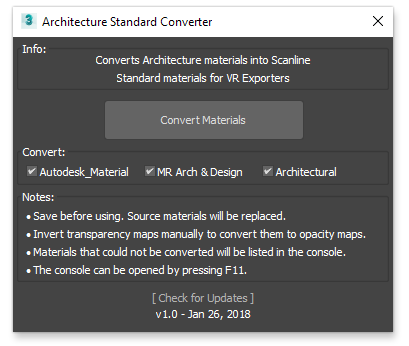
Category: "# SmallpolyScripts" ButtonText: "ArchStd" ToolTip: "Architecture Standard Converter"
----- Change Log -----
2018-02-02 - v1.00
- Now a macroscript. Minor UI Tweaks.
2018-01-26 - v0.9
- Used felixherder's input to fix the material instancing problem.
- Replacing alertbox based UI with actual rollout based UI
- Adding greater map support and filtering based on material type
- Fixed "acitecture" typo
2016-12-19 - v0.8
- Bugfix: Keeping the name should now work for multi-materials as well.
| Attachment | Size |
|---|---|
| archtostdmat_v1.00.mcr | 12.25 KB |

Comments
Architecture to Standard Material Converter
When converting from Autodesk to standard, the texture gets unlinked, when I bring it into Lumion I would have to re-link all the textures again. Is there an update where after converting to standard= the Textures stay linked to the standard shaders, this way when importing into Lumion 12 All Textures Show.
Please Help
Architecture to Standard Material Converter
When I use this, the materials become unattached from the standard shader,
I'm trying to import into lumion 12 with all the standard textures.
PLEASE HELP.
Architecture to Standard Material Converter
When I use this, the materials become unattached from the standard shader,
I'm trying to import into lumion 12 with all the standard textures.
PLEASE HELP.
New Updates Coming!
To go along with the updates to this script, I've also updated AutodeskMap to BitmapTexture to now work regardless of whether it's run before or after the material conversions script. The new approach should be able to handle any kind of material that is thrown at it - including VRayMtl and other 3rd party renderers.
The next time I do an update to this script I'll also be rolling in the map conversion feature.
Like my stuff? Follow me on social media!
Autodesk_Map to Bitmap is now Fixed
Hey, good news. I've updated AutodeskMap to BitmapTexture to now work regardless of whether it's run before or after the material conversions script. The new approach should be able to handle any kind of material that is thrown at it - including VRayMtl and other 3rd party renderers.
The next time I do an update to this script I'll also be rolling in the map conversion feature.
Like my stuff? Follow me on social media!
Game Export
Yep. This one is for people that need Standard for game engine exporters. Other conversion tools are better options if you just need to go straight to VRay. This prevent maps and settings from getting lost that are supported by VRayMTl but not by Standard.
Also, please avoid posting spam in the future.
Like my stuff? Follow me on social media!
You could do this in one
You could do this in one click using this tool: http://www.scriptspot.com/3ds-max/scripts/v-raymtl-converter without intermediate conversion to standard materials
Still haven't been able to
Still haven't been able to reproduce this.
Like my stuff? Follow me on social media!
Change added in
Hey, this is to let you know that your fix is in the new version. Thank you!
Like my stuff? Follow me on social media!
Thanks! I got stuck on that
Thanks! I got stuck on that part a while back. I'll add this in the next time I do an update.
Like my stuff? Follow me on social media!