Project Manager
Version:
3.23.05
Date Updated:
08/06/2023 3rd version of Project Manager gains a lot of new features to manage 3D Assets.
There is most unique from them – the ability to assign custom previews to materials, associate files with materials, and create a gallery of files associated with any type of assets including materials.
You can also write a description for material and, of course, assign categories to materials.
New Features:
- Introduces a new caching system for preview images, allowing more assets to be displayed in Listview
- Optimizes the display of a large number of assets in Listview
- Adds the ability to specify custom directories for preview search using the "Auto-Assign Preview" tool
- Adds buttons to the panel on the Asset Tracking tab: "Show/Hide Map in Viewport," "Mass Rename Items," and "Mass Convert Images."
- Adds the ability to cache assets to the database
- Introduces a caching system to accelerate asset search
- Some improvements to filtering textures by directory
- Rewrites the caching system for use with SQLite database to improve speed and stability
- Adds options to pause interactive rendering when merging models or assigning material/texture/ies (VRay/Corona/Arnold) [look in the Preferences dialog]
- Adds support for MariaDB version 10.8
- Provides the ability to show a map in the viewport for scene-materials
- Speeds up mass-rename/move operations for assets
- Decreases memory usage
- Provides additional options to optimize the database, including "Optimize," "Remove Missing Directories," and "Remove Missing Directories & Files."
- Resolves a bug related to drag and drop of textures and materials with Corona 10
- Addresses issues with database optimization
- Fixes an issue with colorizing subdirectories
- Fixes a bug that occurred on some computers during asset relinking
- Resolves a bug in version 3.21.02 on some computers when the database cache was enabled in SQLite mode
- Extremely speeds up the conversion of paths to local/network in the database using the tool "Convert Paths in the Database."
- Fixes an issue with optimizing the database with the option to remove missing files and directories
- Fixes an issue with exporting models from a scene that occurred on some computers
- Fixes an issue with exporting models from a scene with Vrscan files
- Fixes a bug with crashing during interactive rendering of materials
- Fixes an issue with artifacts during the interactive rendering of materials
- Fixes a bug with crashing during interactive rendering of Substance Shaders
- Fixes an issue with creating PBR Material when files have similar names
- Fixes an issue with storing settings for hidden directories
- Fixes a memory leak when trying to render unsupported or corrupted FBX files interactively
- Fixes some issues with interactive rendering of some 3D file formats
- Fixes an issue with converting some images to greyscale [Convert Images tool]
- Fixes an issue with converting some images to other formats [Convert Images tool]
- Fixes minor issues with relinking material libraries
- Fixes an issue with destroying a layer hierarchy when merging models
- Fixes an issue with the dialog "Object Place&Paint" in versions 3.19.08-3.20.08
- Fixes a minor issue with relinking relative paths when merging models and materials
- Fixes an issue with network relative paths on the Asset Tracking tab
- Fixes an issue with installation on some systems
- Fixes a minor issue with the option "Open with associated application."
Update History for all versions.
Quick Start Frequently Asked Questions
Main Features
- Easy to organize and use 3ds Max Models, Materials, Textures, and IES Photometric Lights.
- Merge Models, Materials, Bitmaps, and IES using Drag& Drop.
- Store/Create Proxy with materials.
- Interactive rendering previews for Materials, IES Photometric, BVH Motion capture, FBX, OBJ, 3DS, and other such 3d files.
- Show native previews for 3ds Max files, ArchVision RPC, GrowFx, Revit, Substance, BIP motion, SketchUp, Revit, HDRI & etc.
- Create PBR (Physically Based Rendering) materials
- Support to Substance textures
- Search files by tags and file-names.
- Power Asset Tracking Management.
- Support to most used renderers like V-Ray, Corona, Octane, Mental Ray, Maxwell & etc.
Version Requirement:
3ds Max 2016-2024 
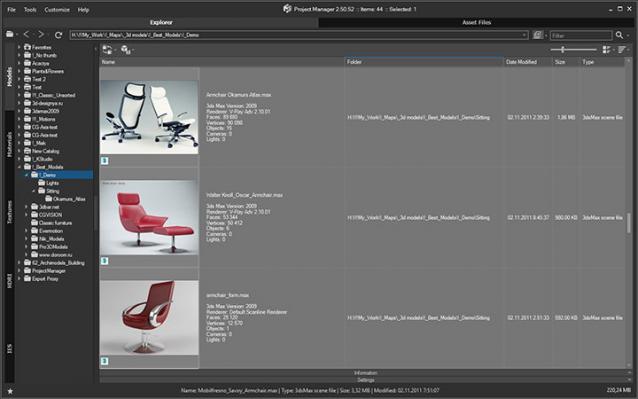
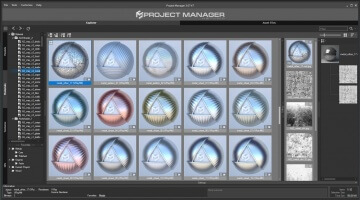
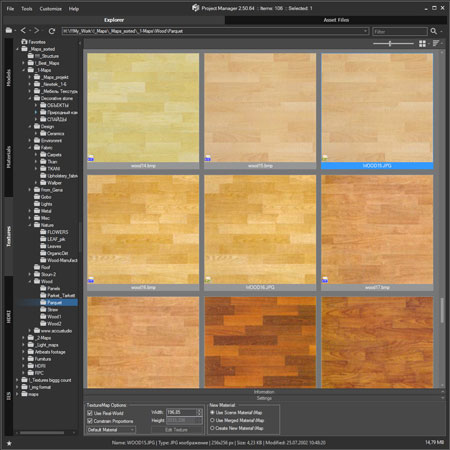
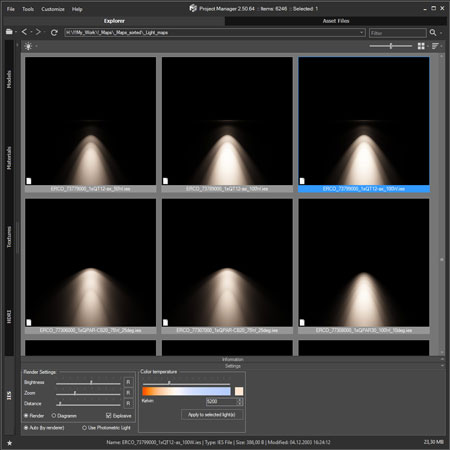
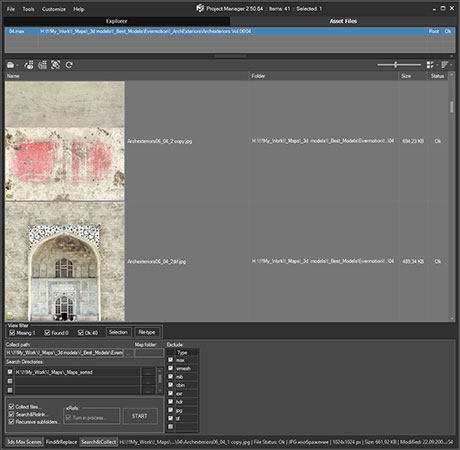
Comments
Whats you mean? P.S. Project
Whats you mean?
P.S. Project Manager is updated.
This update fixes a serious bug in 3ds max 2011.
Soon I'll post a description of changes for the new version.
Is it possible to have the
Is it possible to have the option to Xref Object in the model (not Xref Scene)?
The last version of PM has
The last version of PM has uninstaller.
runtime error - can't open file bitmapresizesaver.mse
I get this error message everytime I open a file in max2009. Pretty annoying. I didn't find a proper way to uninstall this thing, it doesn't have an uninstaller. I tried to delete the scripts manually and I still get this error. :(
*edit*, found how to uninstall it. Just open the mzp file like a zip file and then delete all the corresponding files that are in the mzp file in your "C:\Users\[user]\AppData\Local\Autodesk\3dsmax\2009 - 64bit\enu " directory.
The path is important. Max
The path is important.
Max 2010 does not work correctly with files and folders that contain non-unicode characters.
the path to the texture file
the path to the texture file doesn't matter, I just tried it with a simple path like "C:\test\", but it doesn't work except when using relative paths which I just figured out...
/Update: When I activate
/Update: When I activate "convert local files paths to relative" in the max preferences, the correct named files PLUS the "messed up" alphanumeric named textures appear in the maps folder.
Hi It looks very very
Hi
It looks very very strange.
Please tell me the full path to the texture file before copying and after.
Cryptic Texture File Names
When copying and pasting a scene material to a material library, the automacially copied texture file names (originally "filename.png") in the "maps" folder are messed up and look like this: {B99BDD98-C379-4575-897F-18663DC6F832}
I use Windows 7 64 bit and Max 2010 with the demo version of your script. Any ideas how to fix this? When I use the "Copy to" function in the asset files mode before by copying the files to the exact maps folder before and delete the textures and redo the copy/paste progress, the file names stay correct.
yes, it was a picture like
yes, it was a picture like that)))
tanks a lot, waiting for description...